knowledge base
You can find all guides, tips and help with troubleshooting for a lot of apps and our own system here. If you have any issues, even with the help of our awesome guides, you can always submit a ticket and we will see how we can help you best!
If you use the search bar on the right you will also find forum threads and news items related to your query.
Knowledge base Article
Qbittorrent + Autobrr Setup
2025-05-07 16:57:15
1
Click ""
Click the 3 lines and click Install
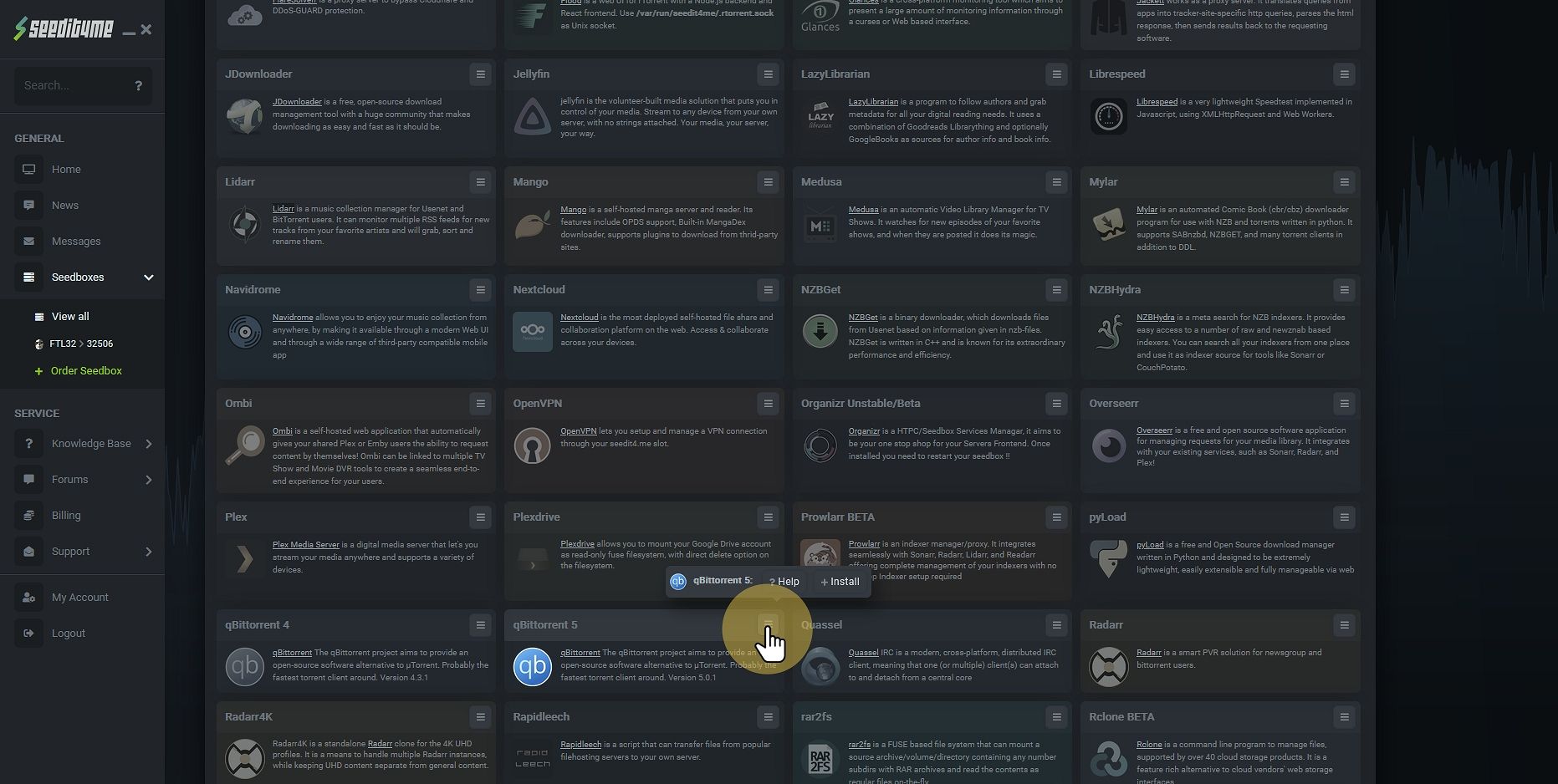
2
Click "Install"
Click OK install and wait for it to finish !!
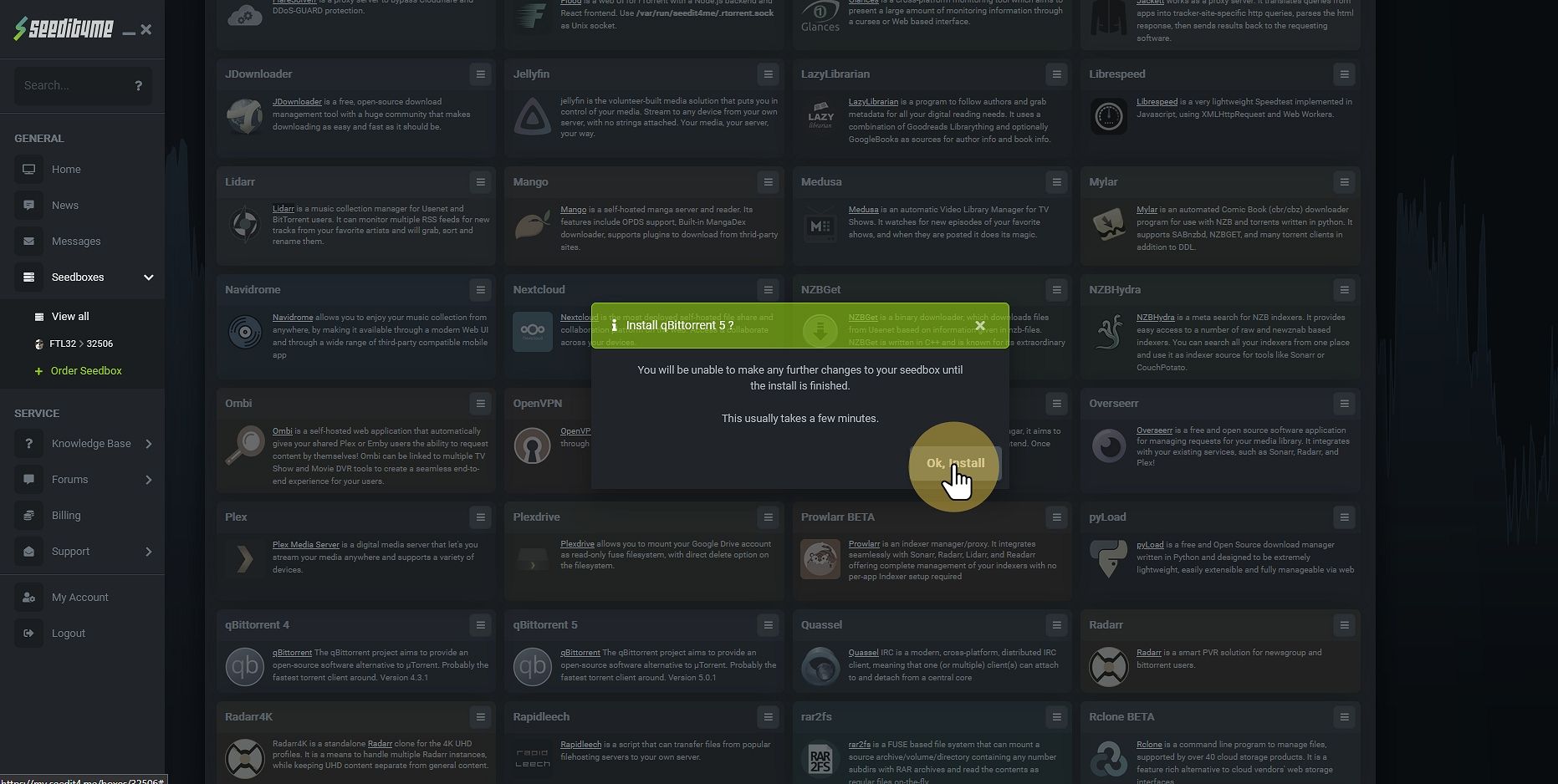
3
Click "the 3 lines"
Click the 3 lines on autobrr and click Install
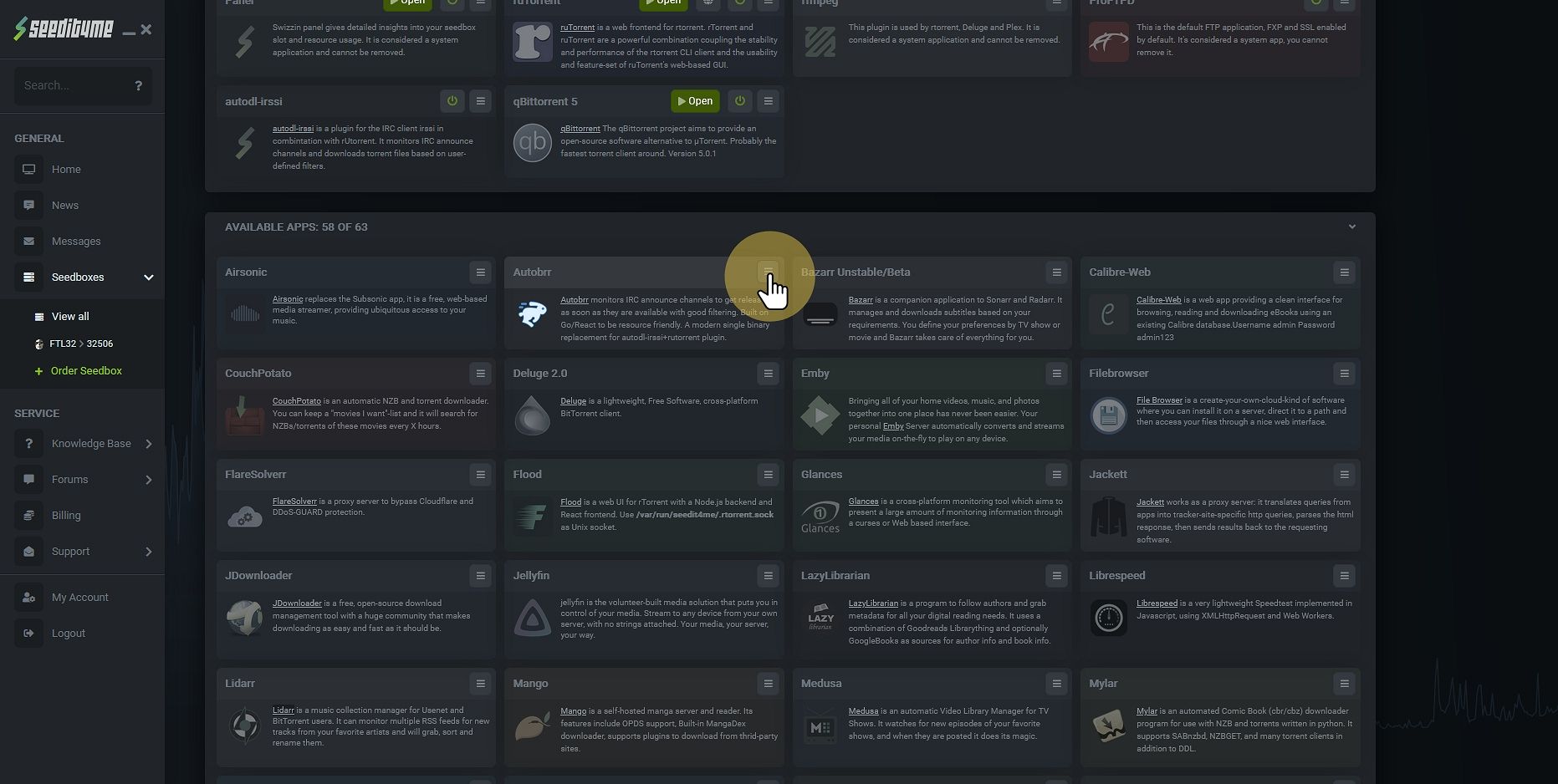
4
Click "Ok, Install"
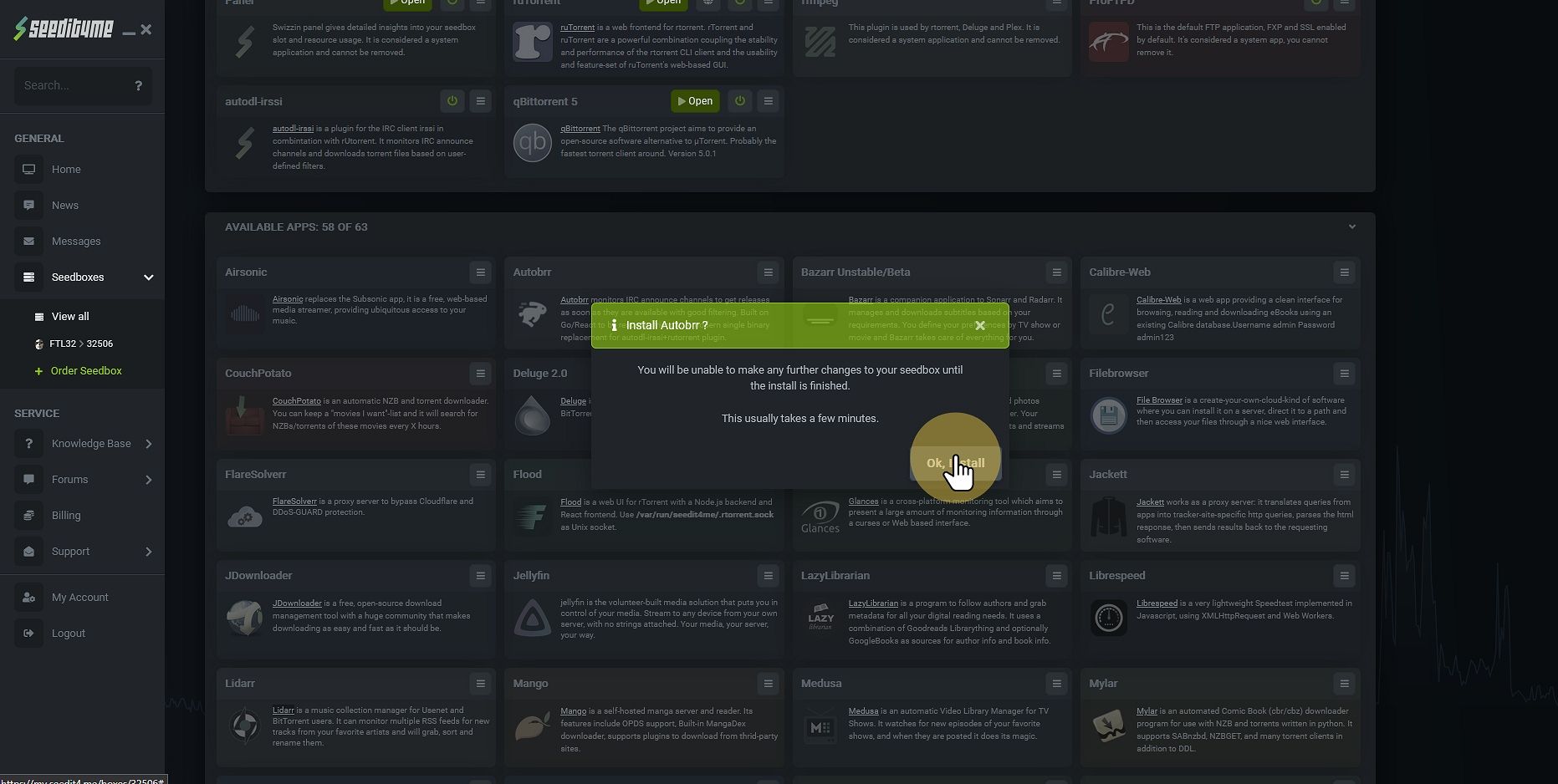
5
Click "OK"

6
Click ""
Under credentials your see your username seedit4me and you can see and copy your password
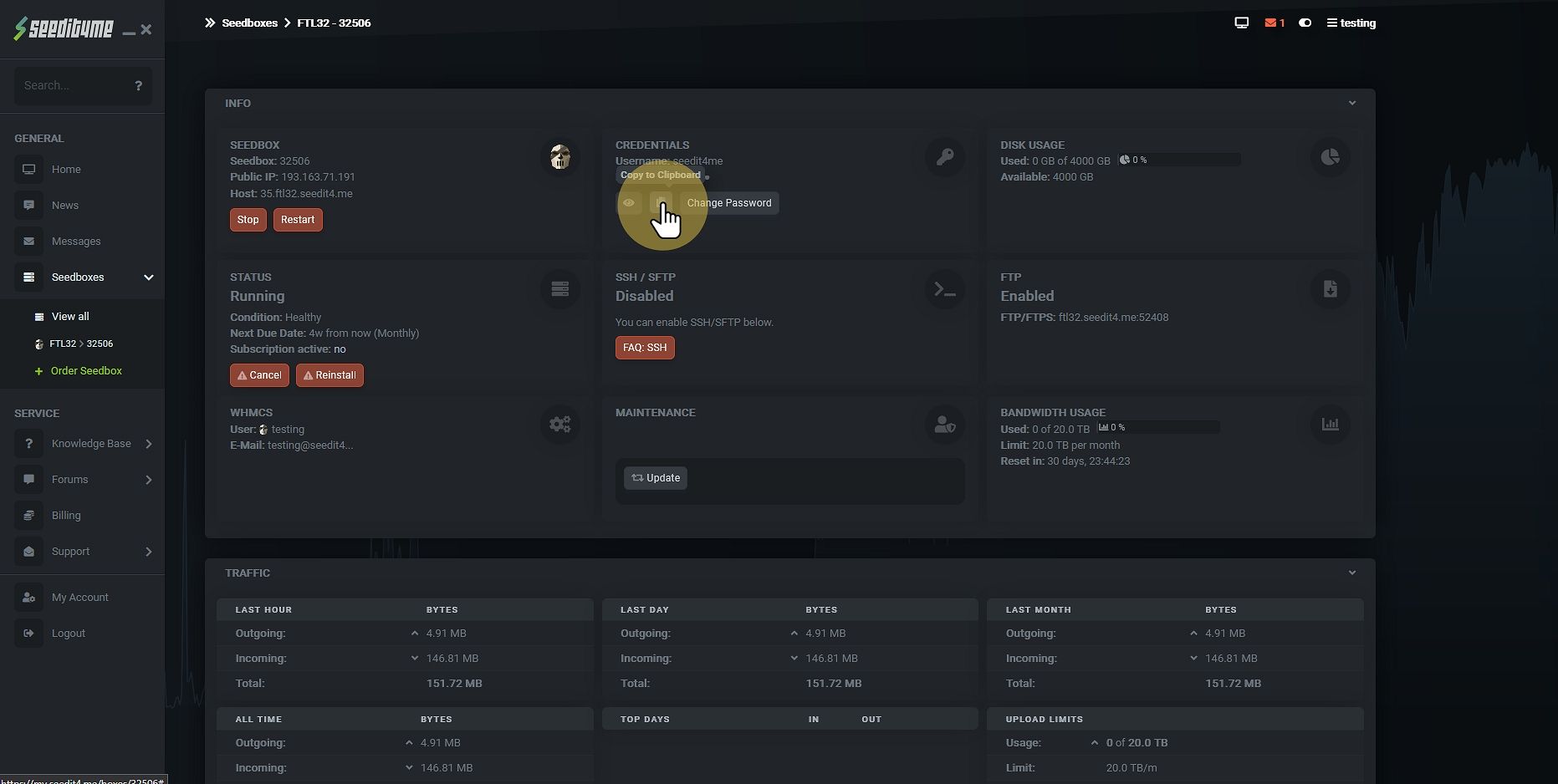
7
Click Open on autobrr
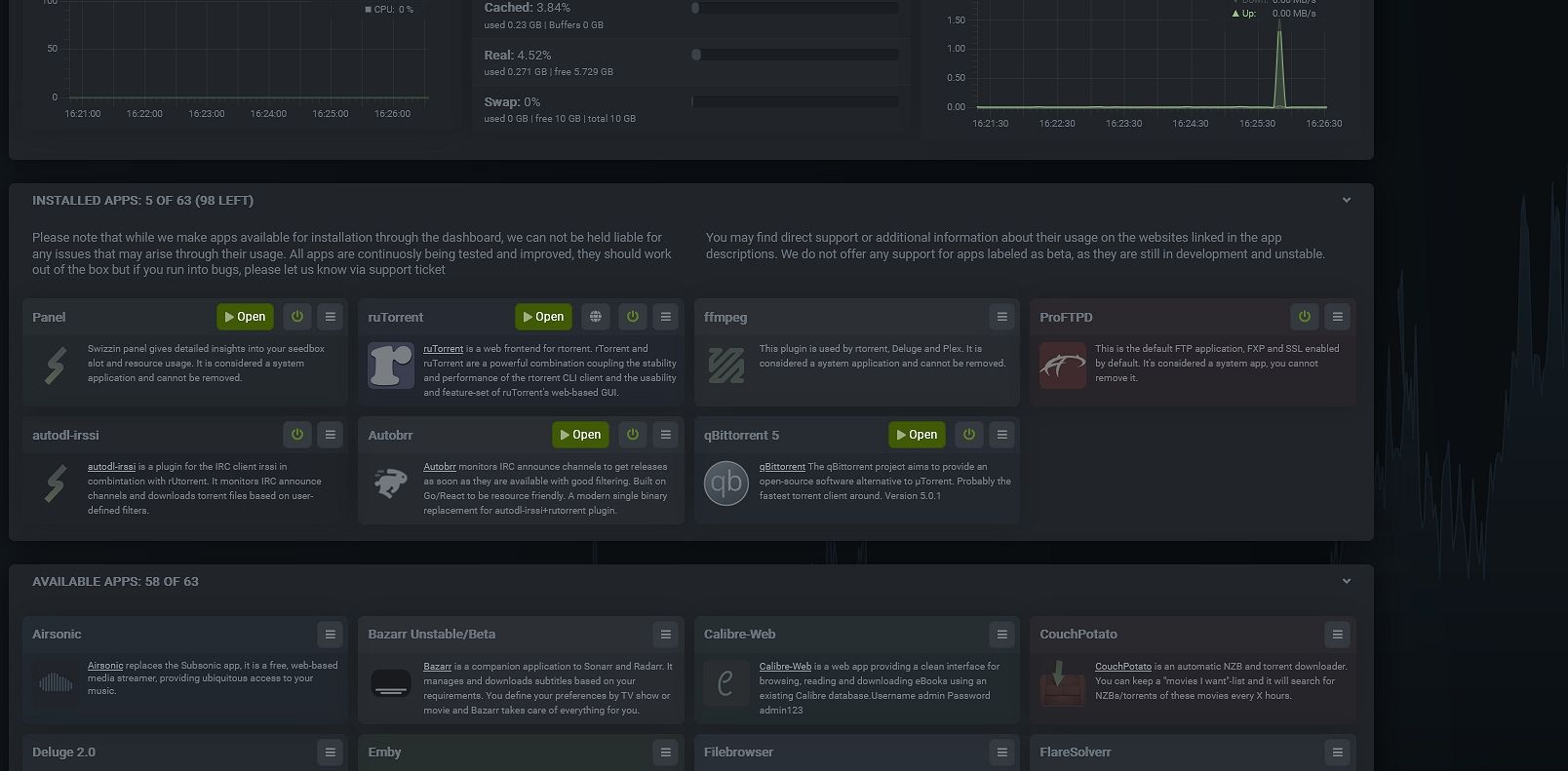
8
Click "Username"
Copy and paste in your username and password from your dash
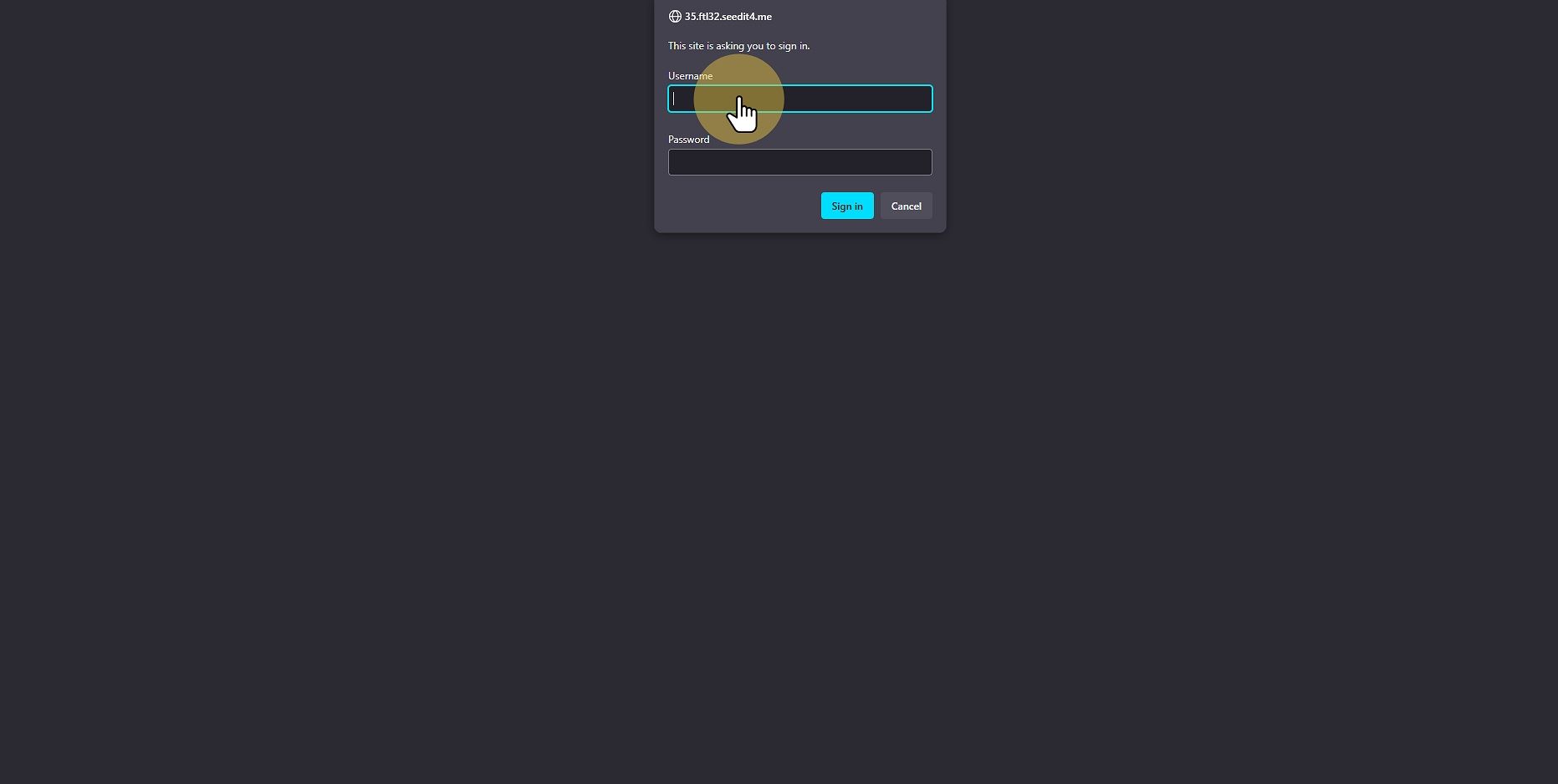
9
Click "autobrr"
Once again put in your username and password from your dash
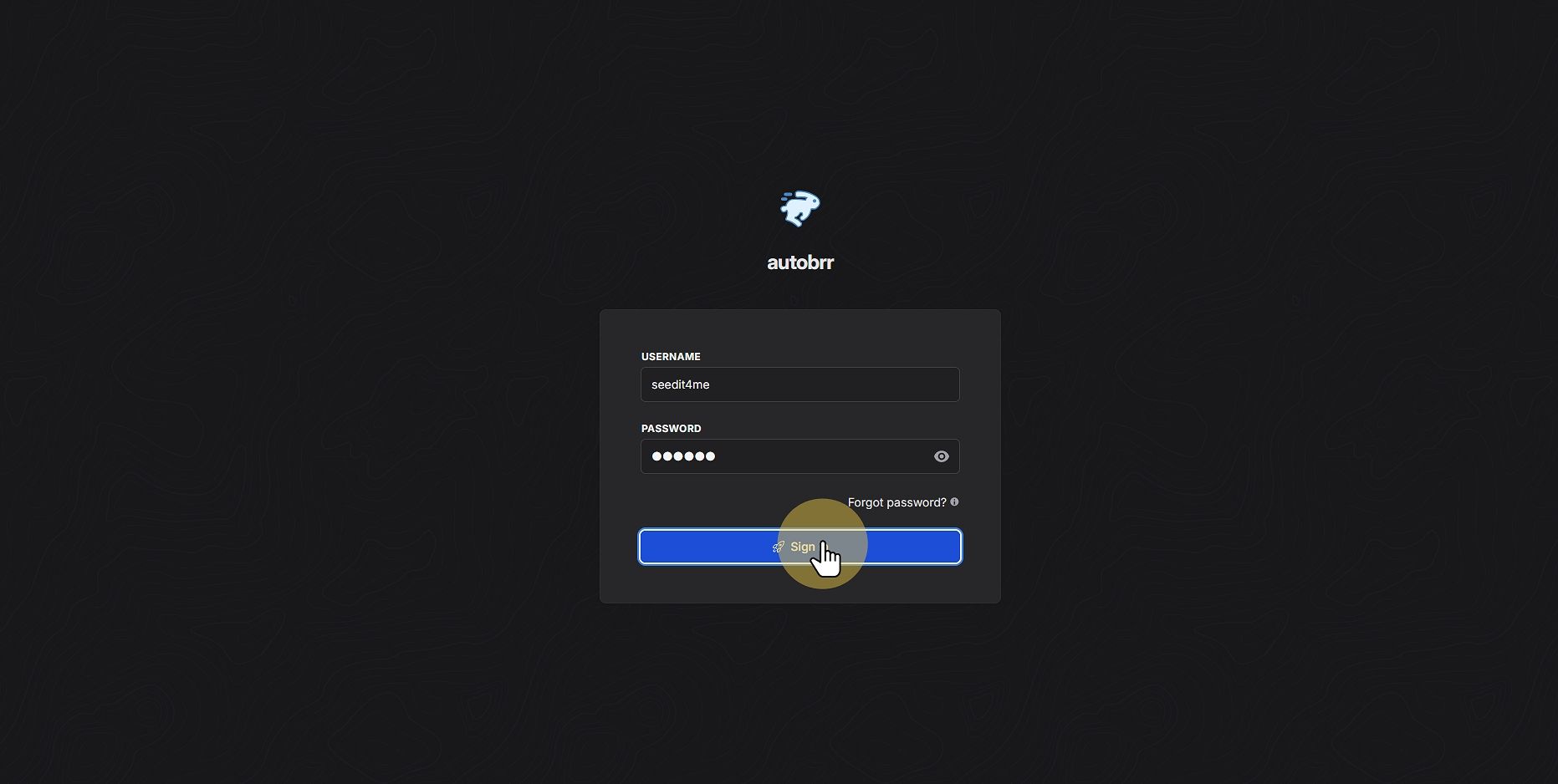
10
Click "Settings"

11
Click "clients"

12
Click "Add new Client"

13
Click "Qbittorent"
Type in a name i used qbittorrent
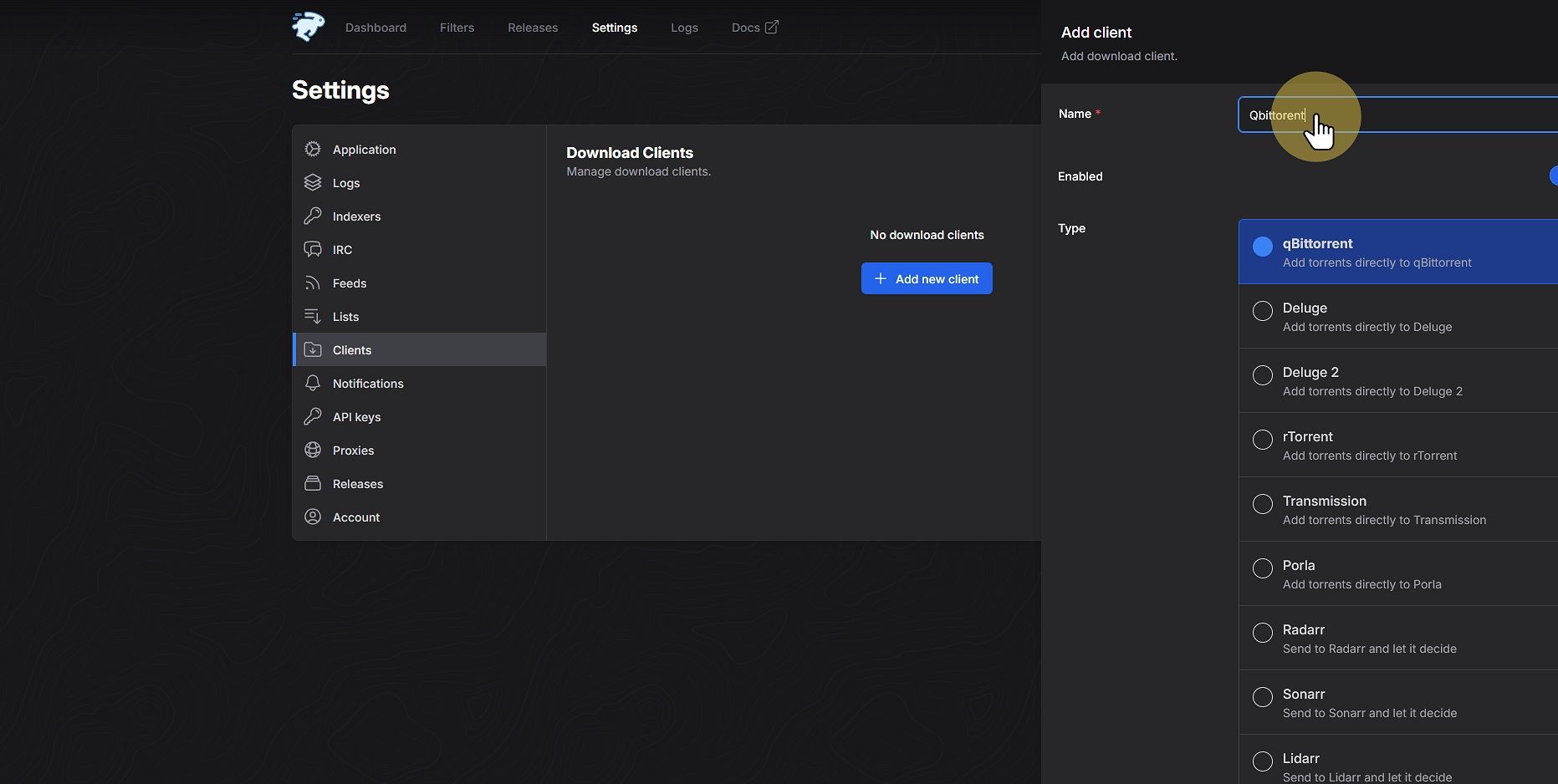
14
Click "Host *"
Type in localhost:9148
and then your username and password
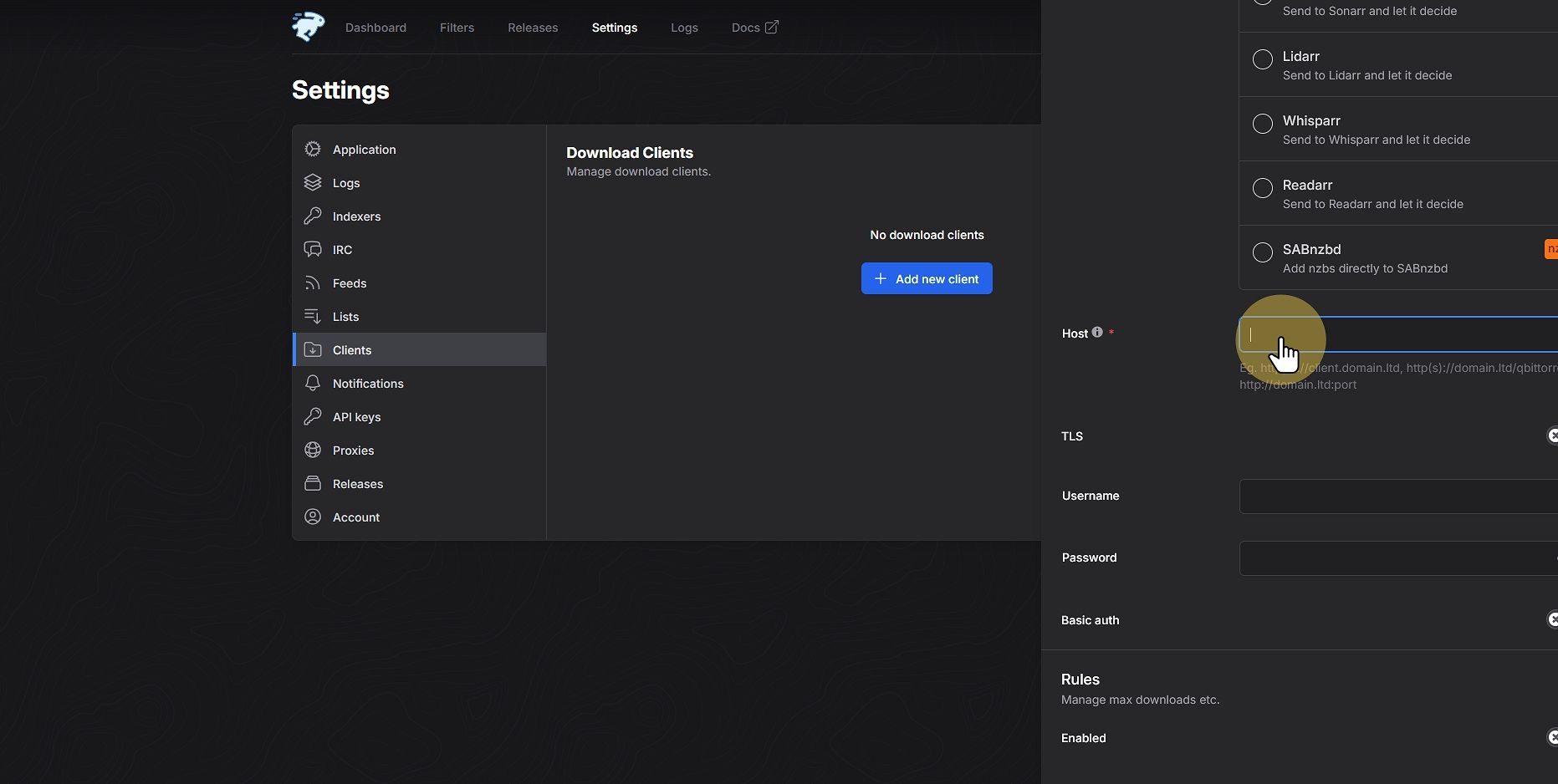
15
Click "Test "
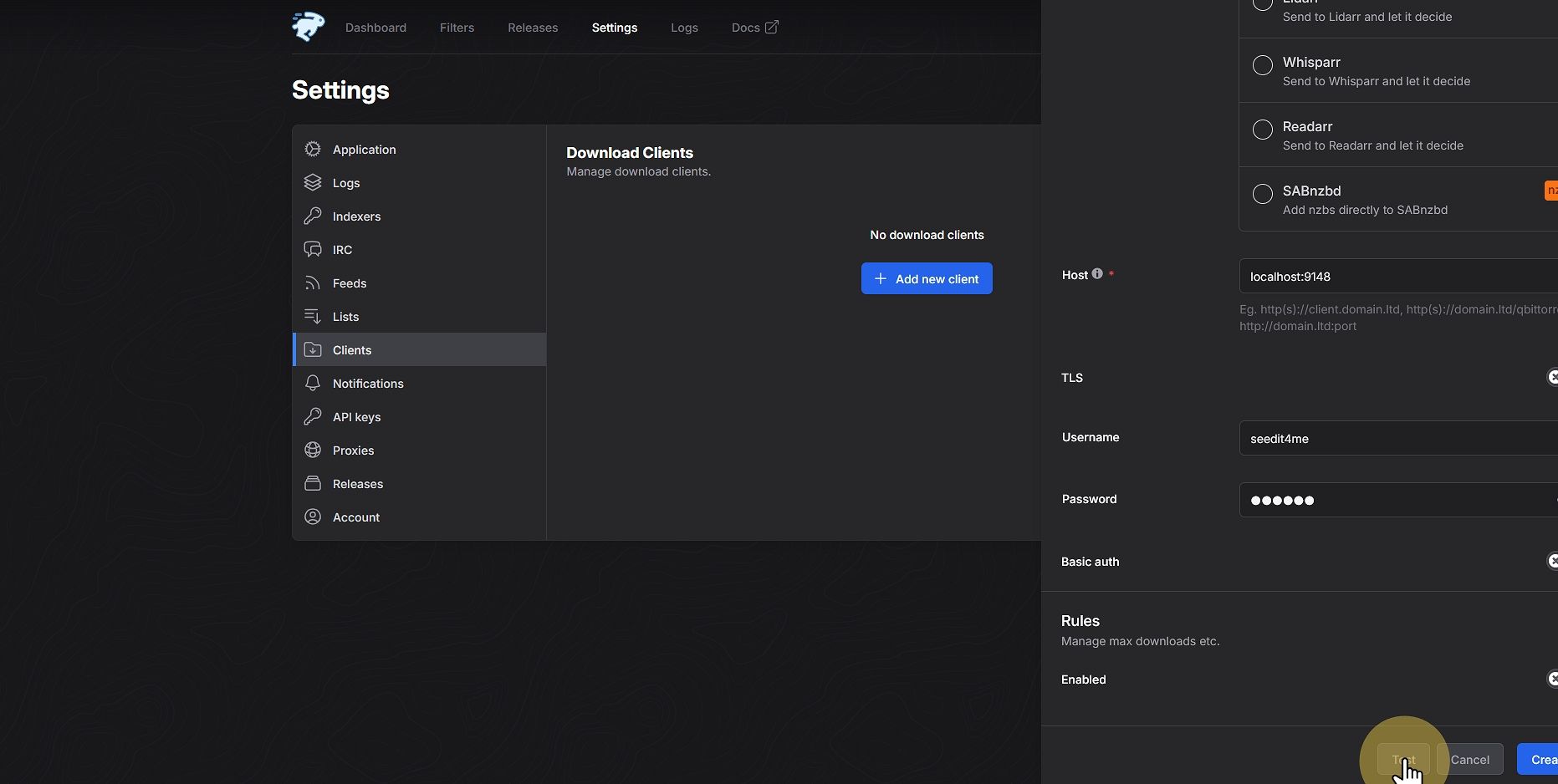
16
Click "Create"
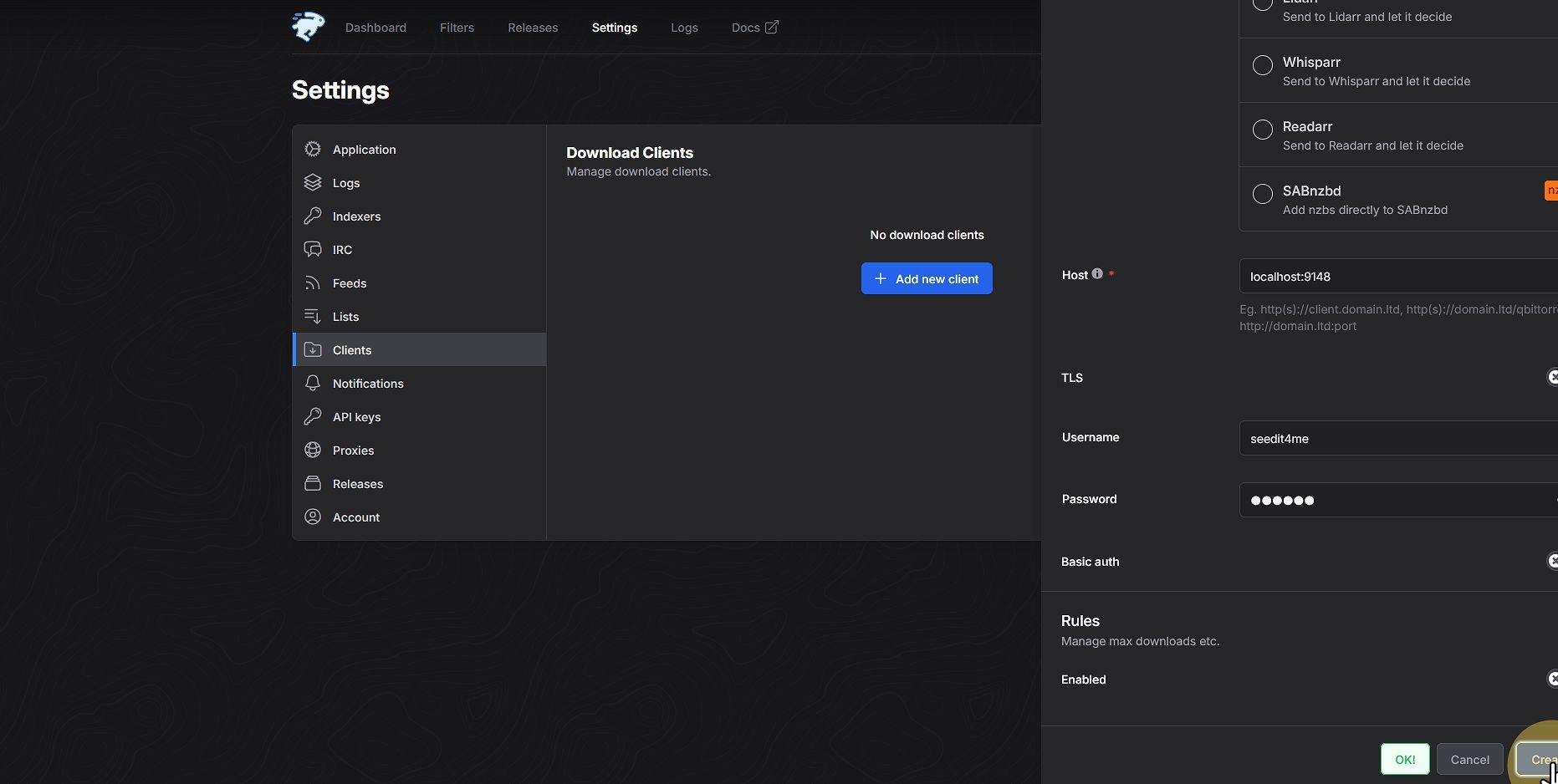
17
Click "indexers"
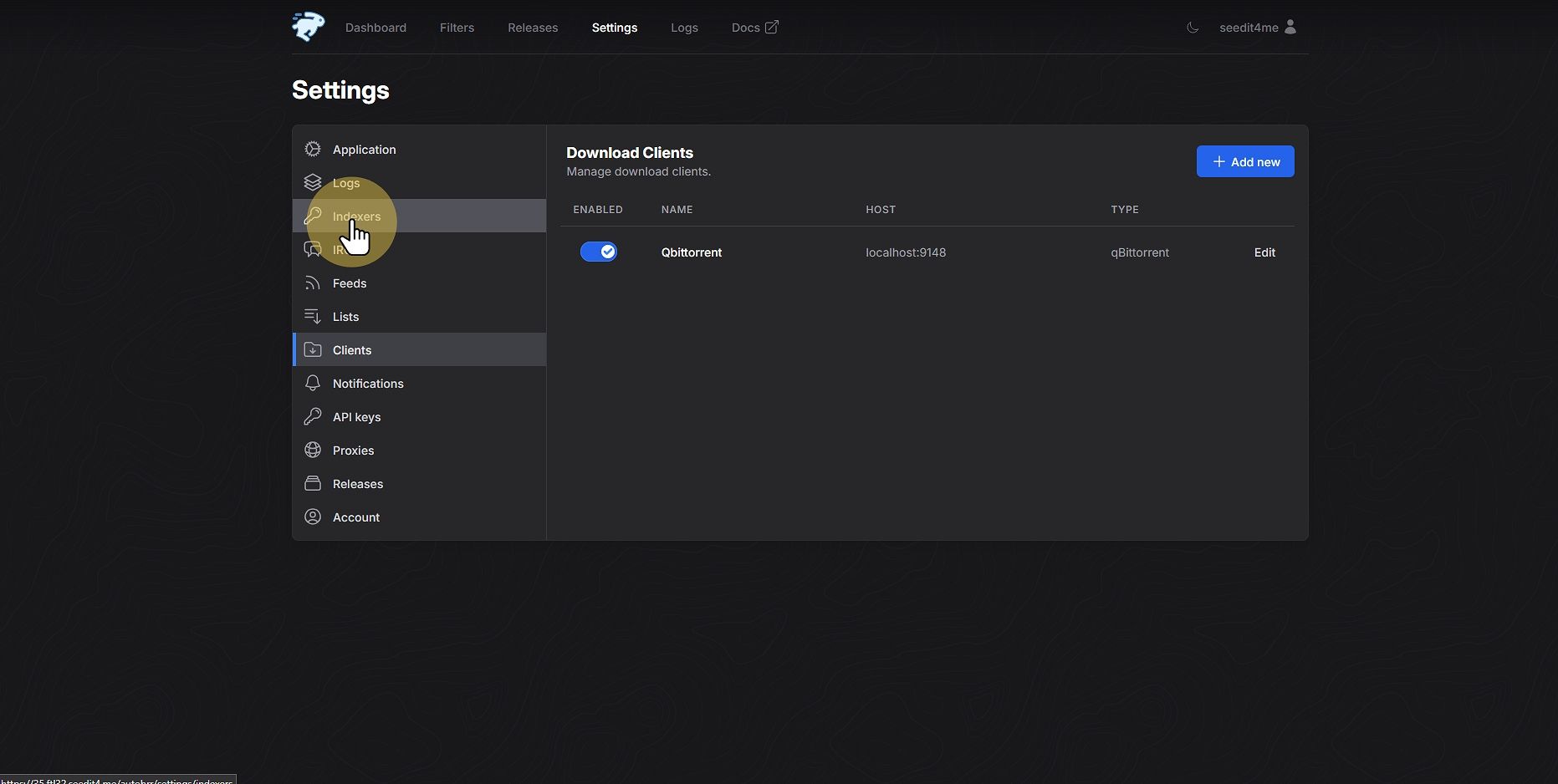
18
Click "Add indexer"

19
Click "Choose an indexer"
Here you need to find your site i used TL for this guide
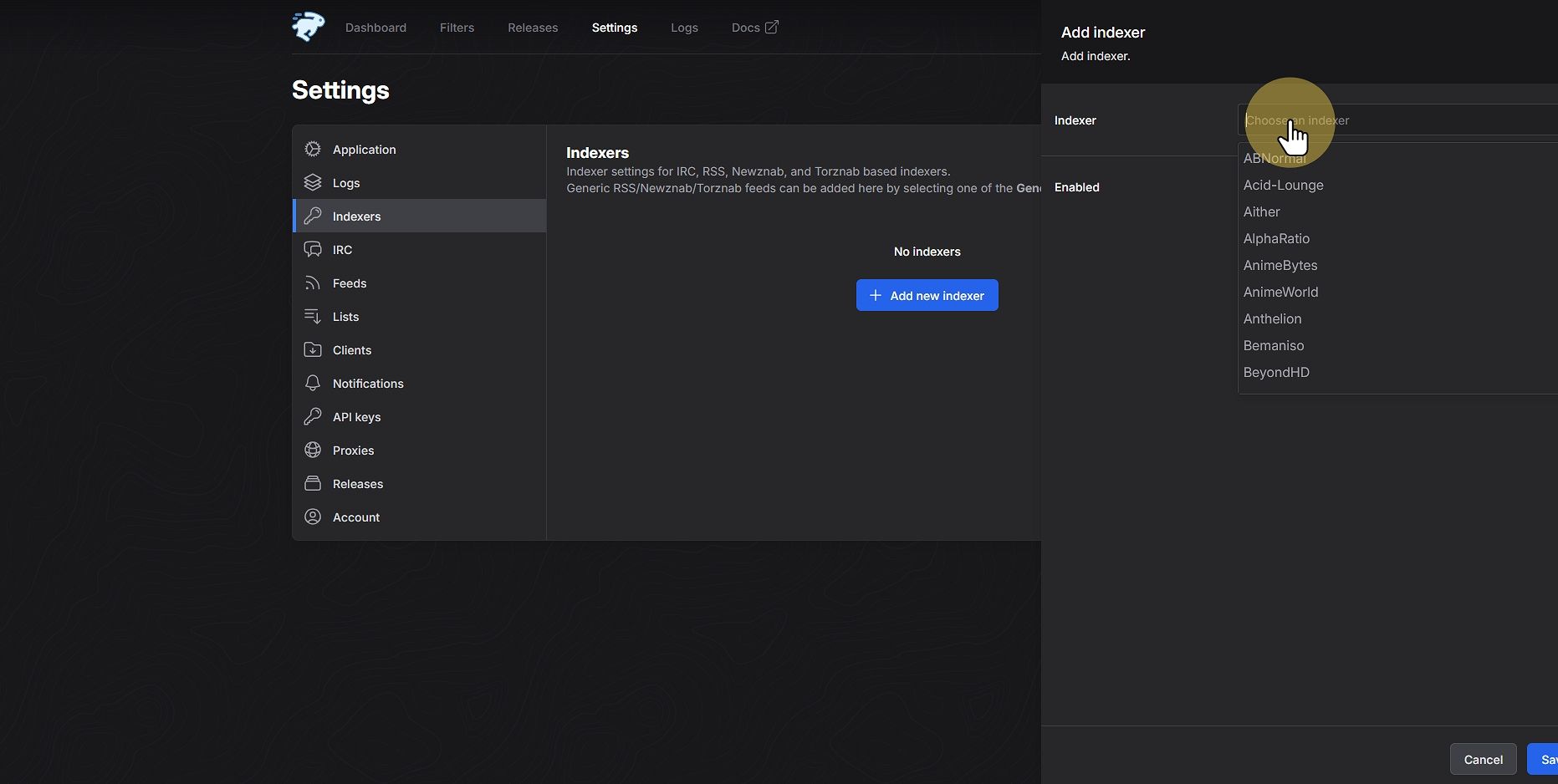
20
Click torrentleech
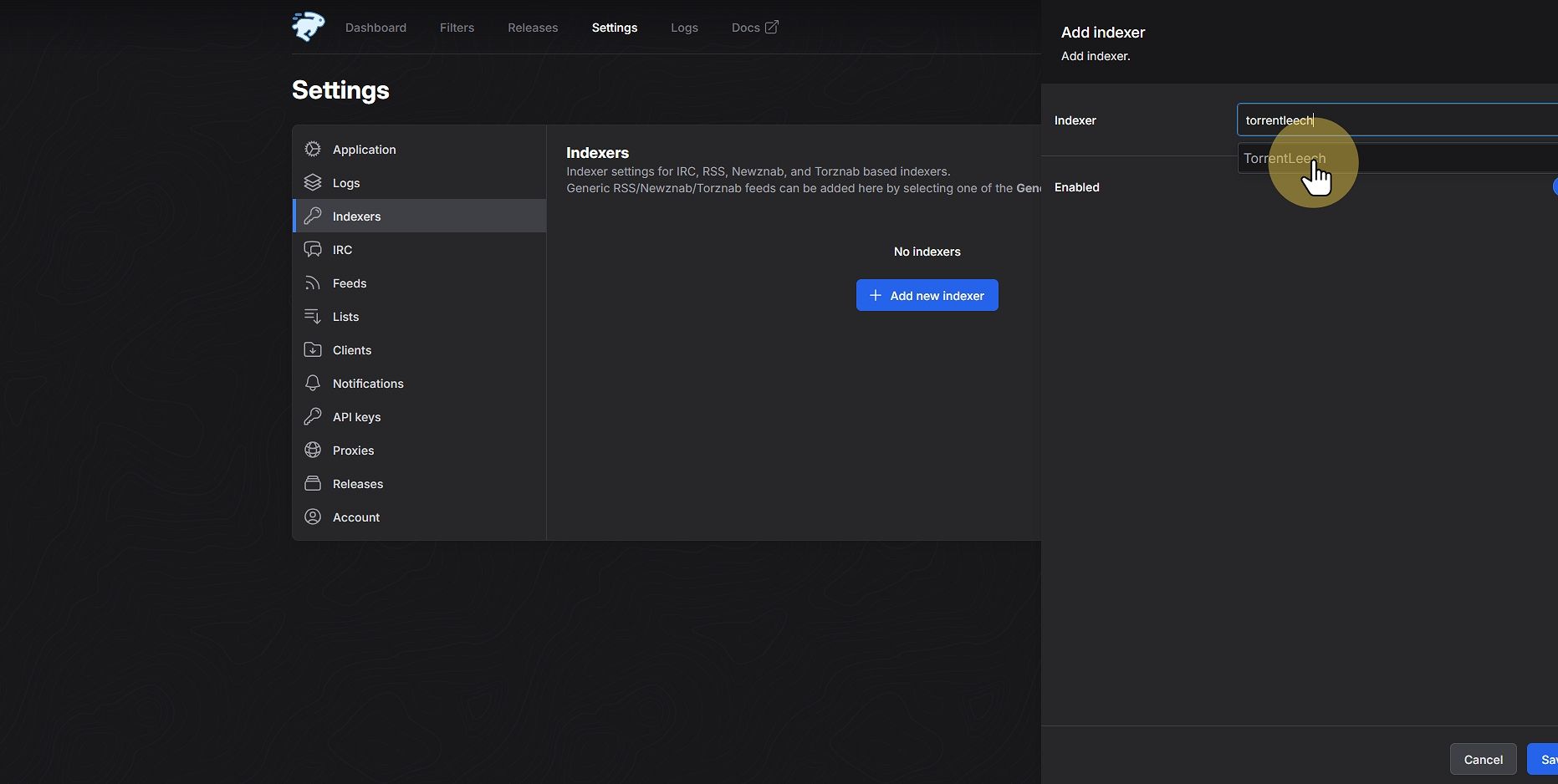
21
Click "RSS key *"
Get your RRS key from TL site or your trackers site and paste it in

22
Click "Nick *"
Pick a nick for your bot it can be anything you want but try to use a random one as if already used any anyone else on IRC it will not work
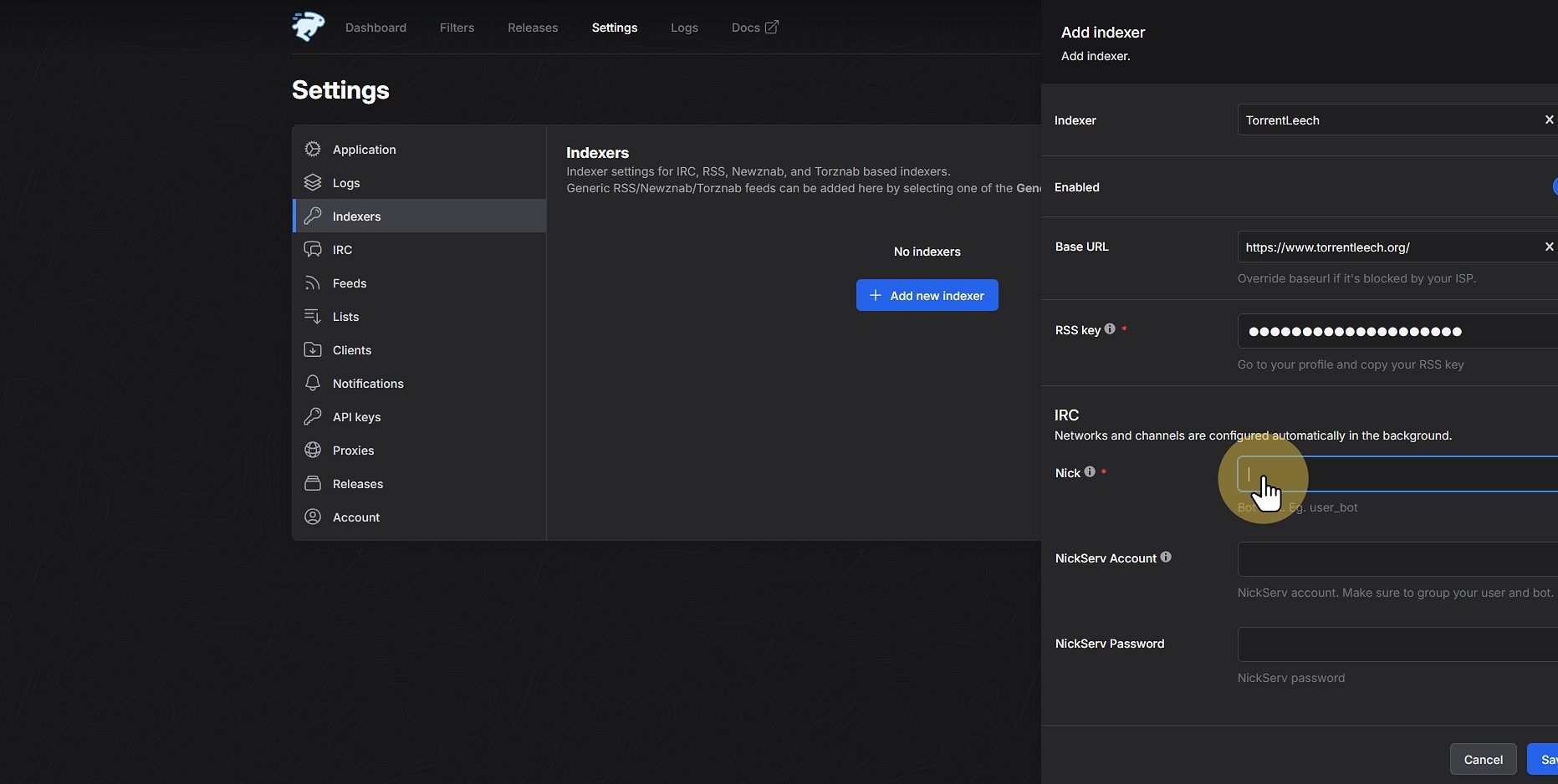
23
Click "IRC"

24
Click "Enable"
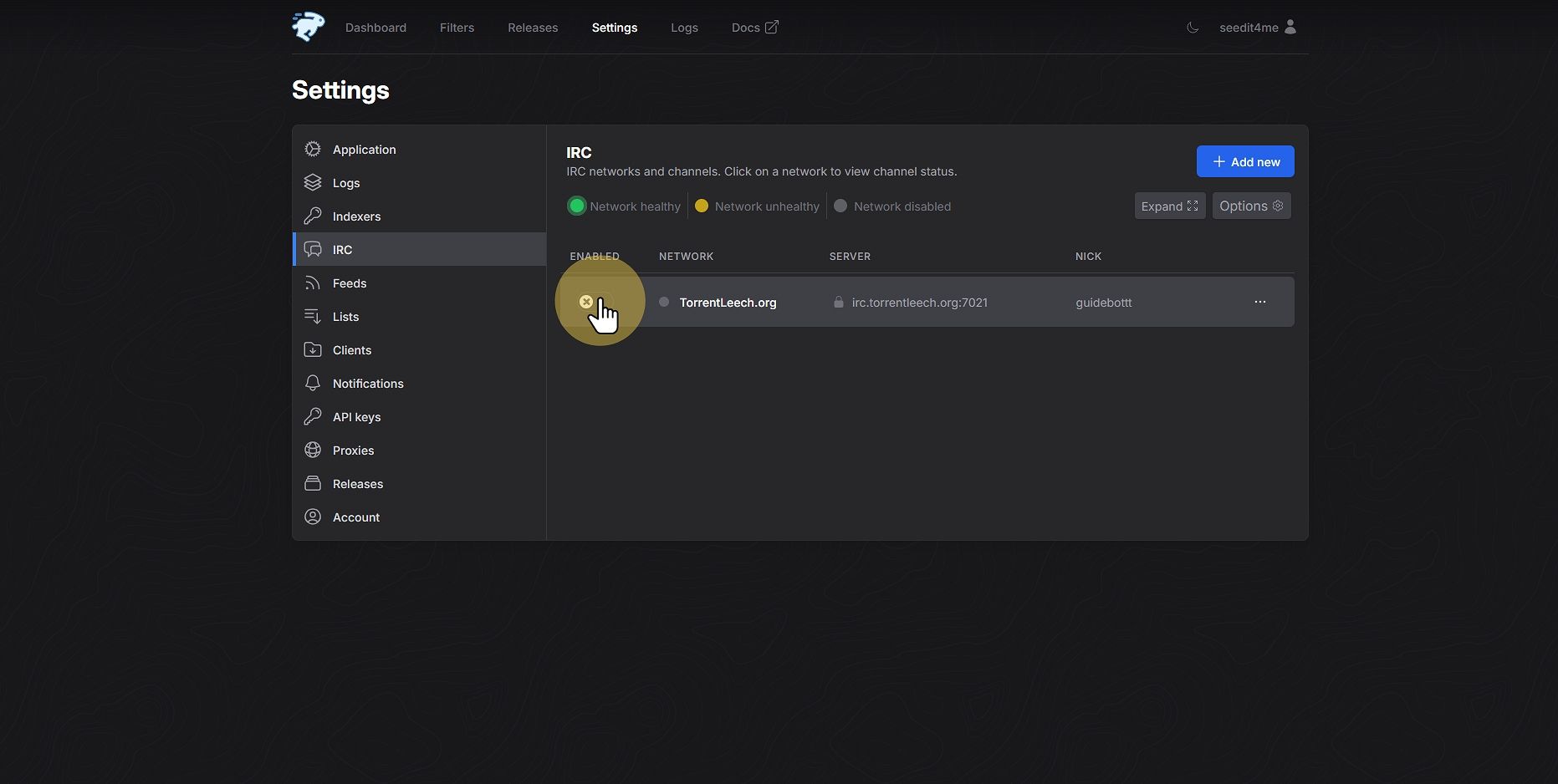
25
Click "Filters"

26
Click "Create filter"
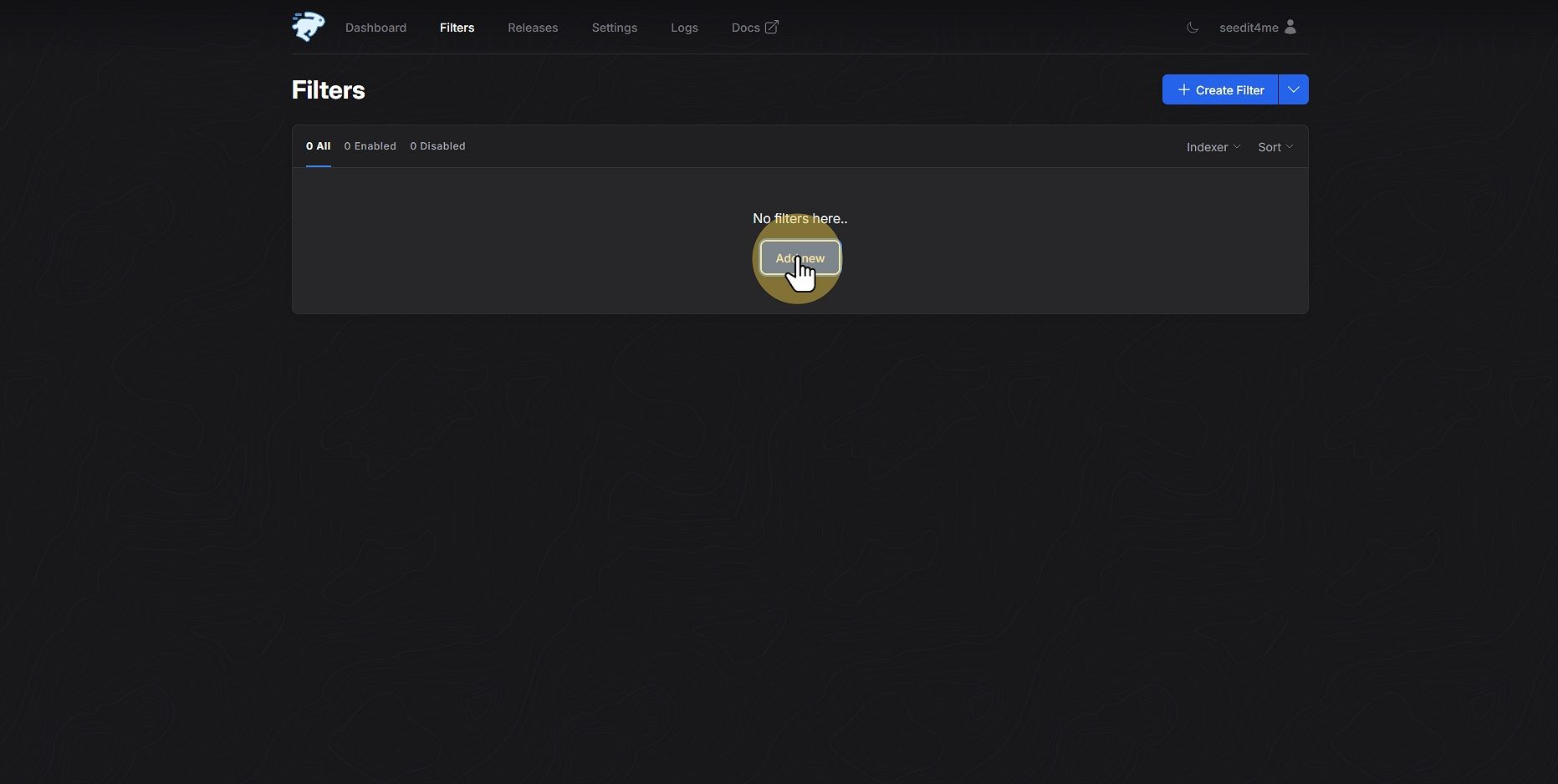
27
Click "Name *"
Add a name for your filter
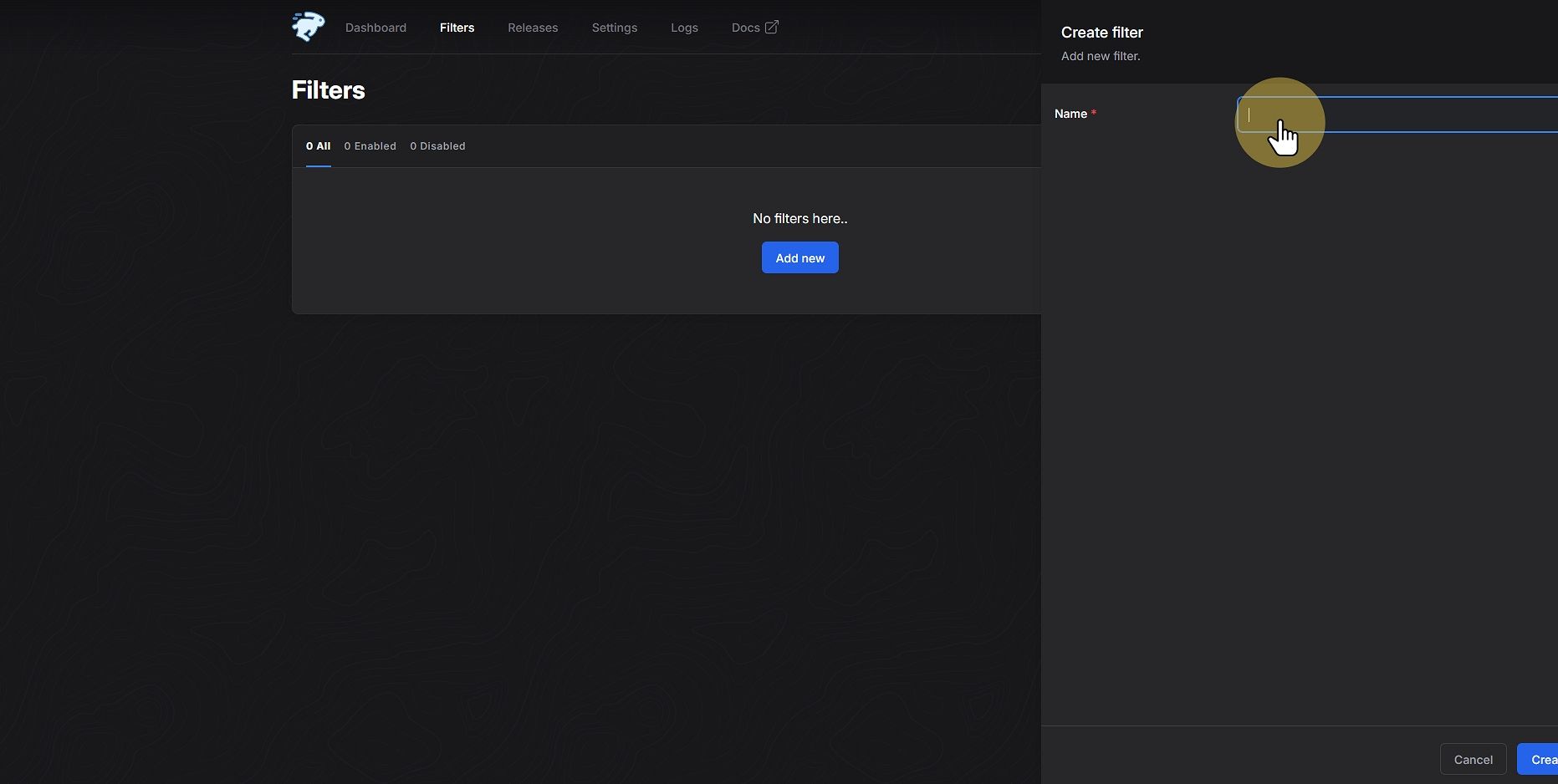
28
Click "create"
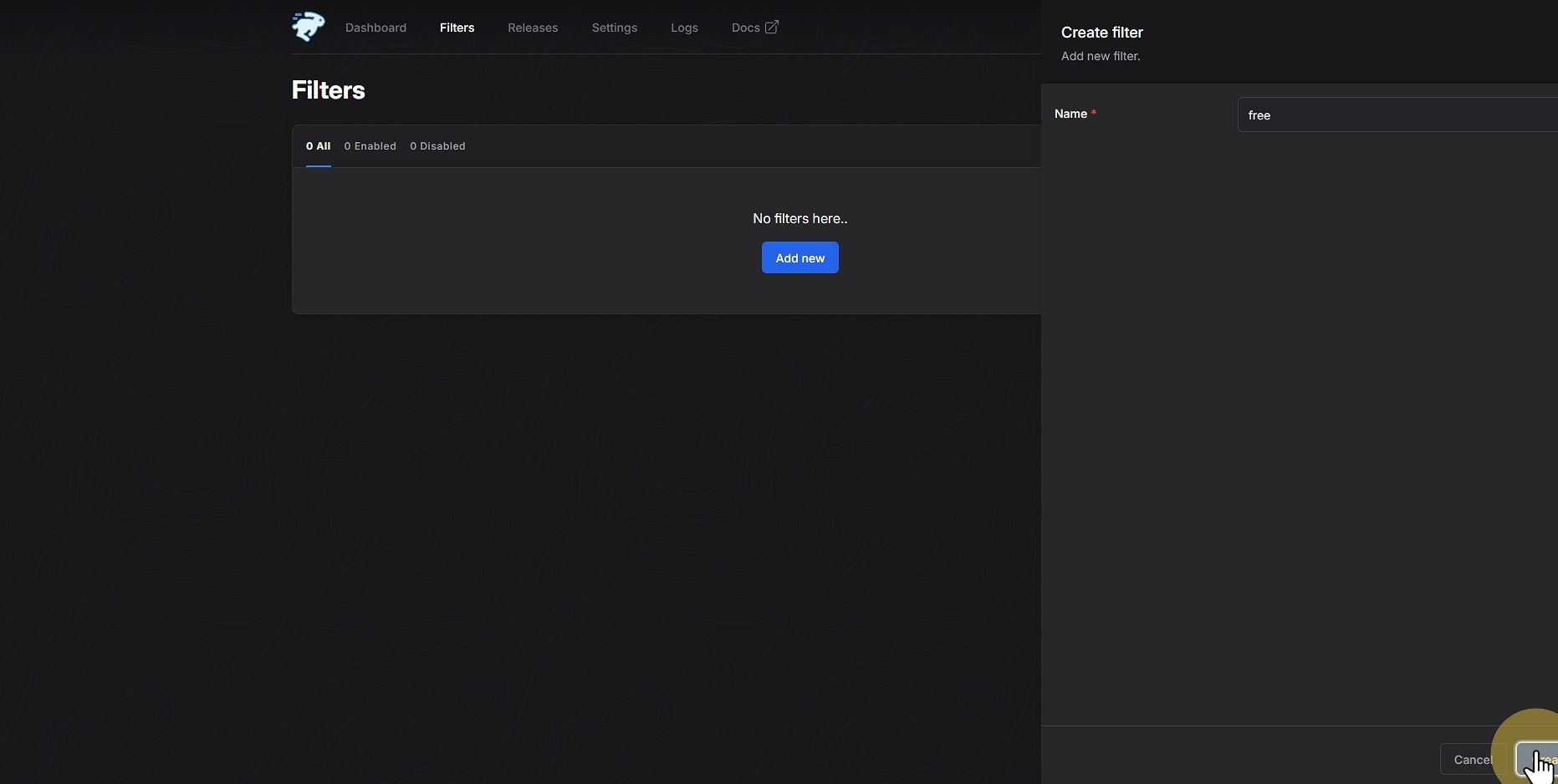
29
Click "Indexers "
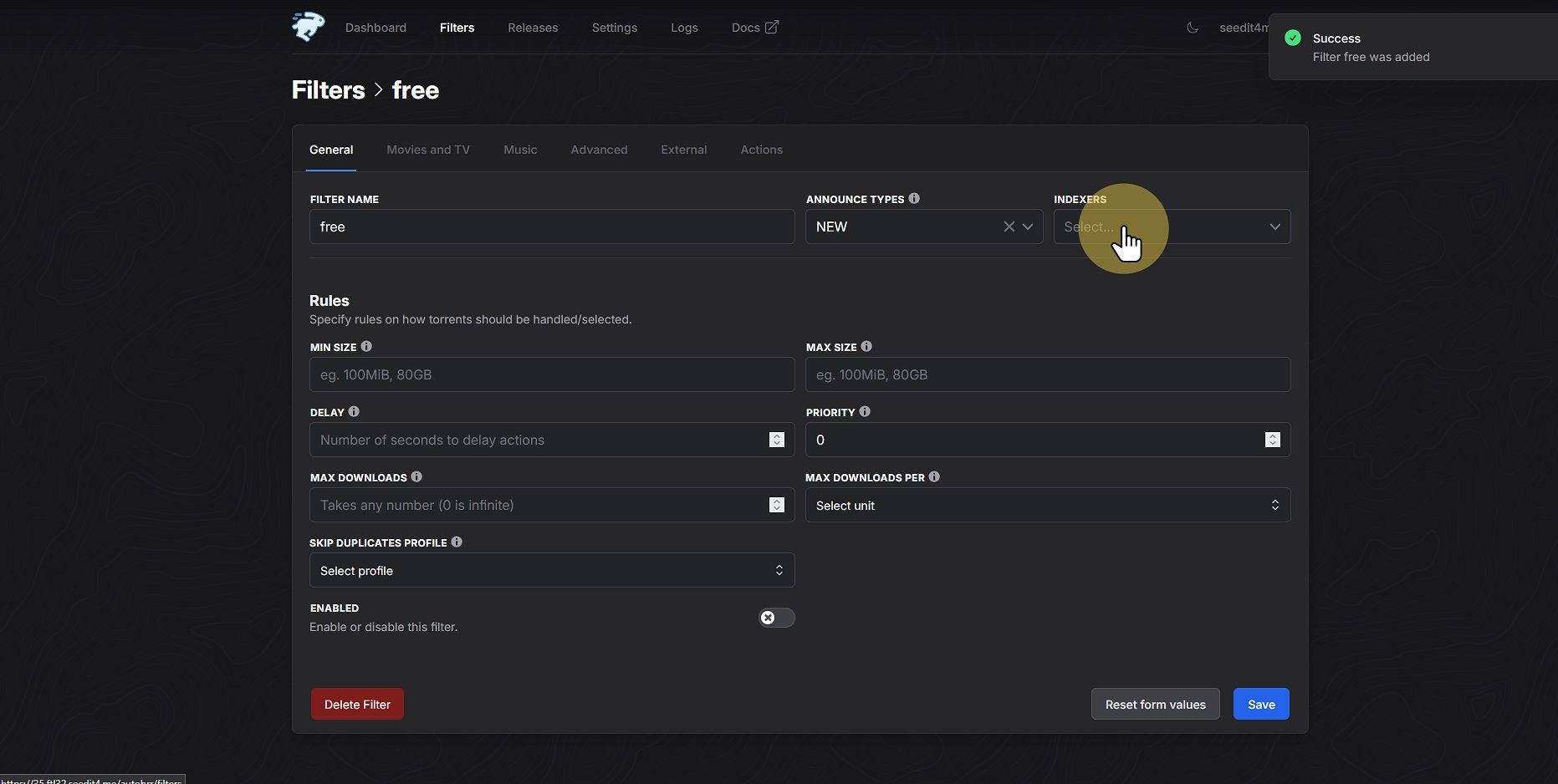
30
Click "TorrentLeech"

31
Click "Max size"
Set to 50GB
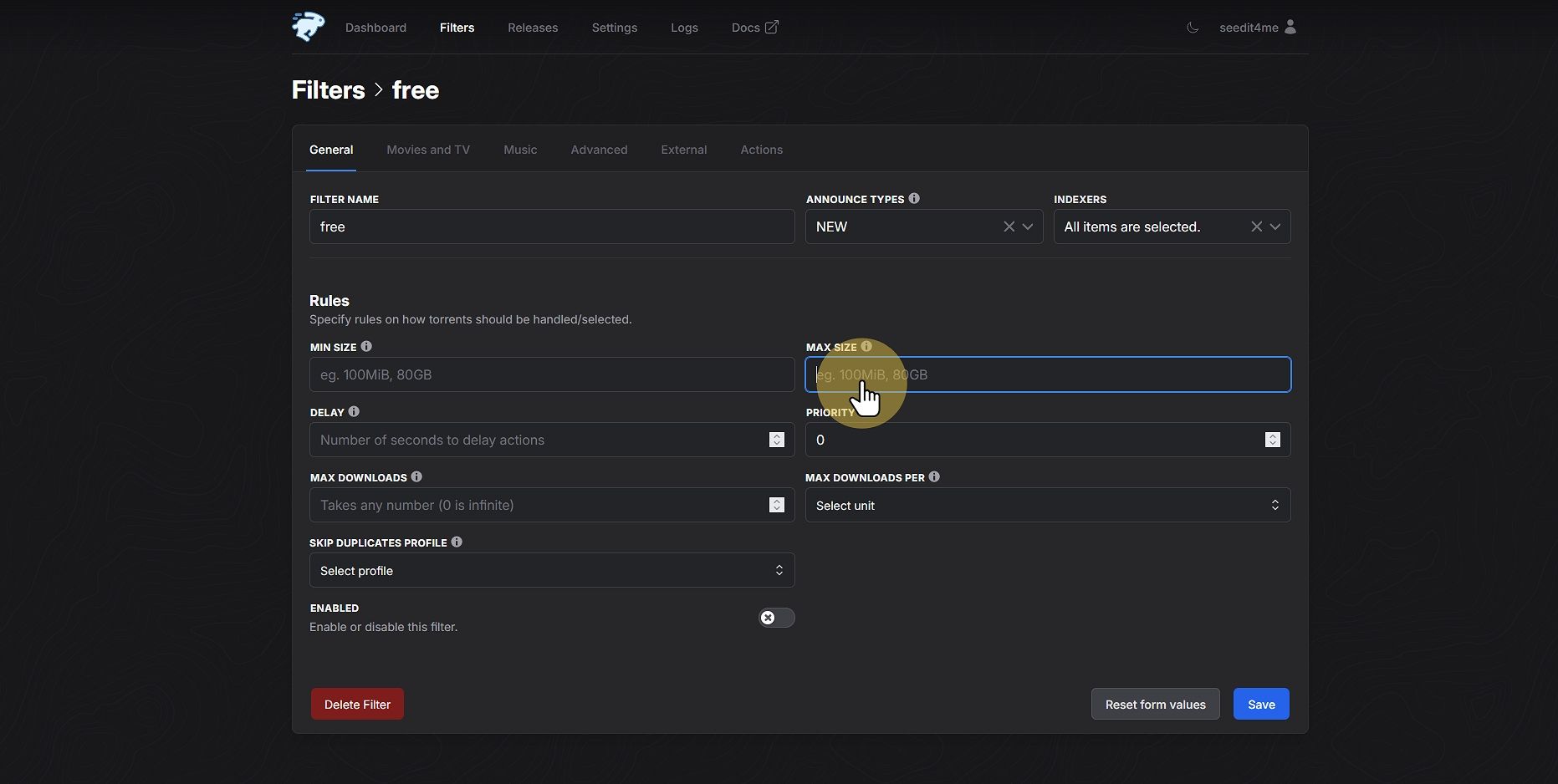
32
Click "MAX DOWNLOADS PER Select unit"
set to 1 torrent per hour

33
Click "HOUR"
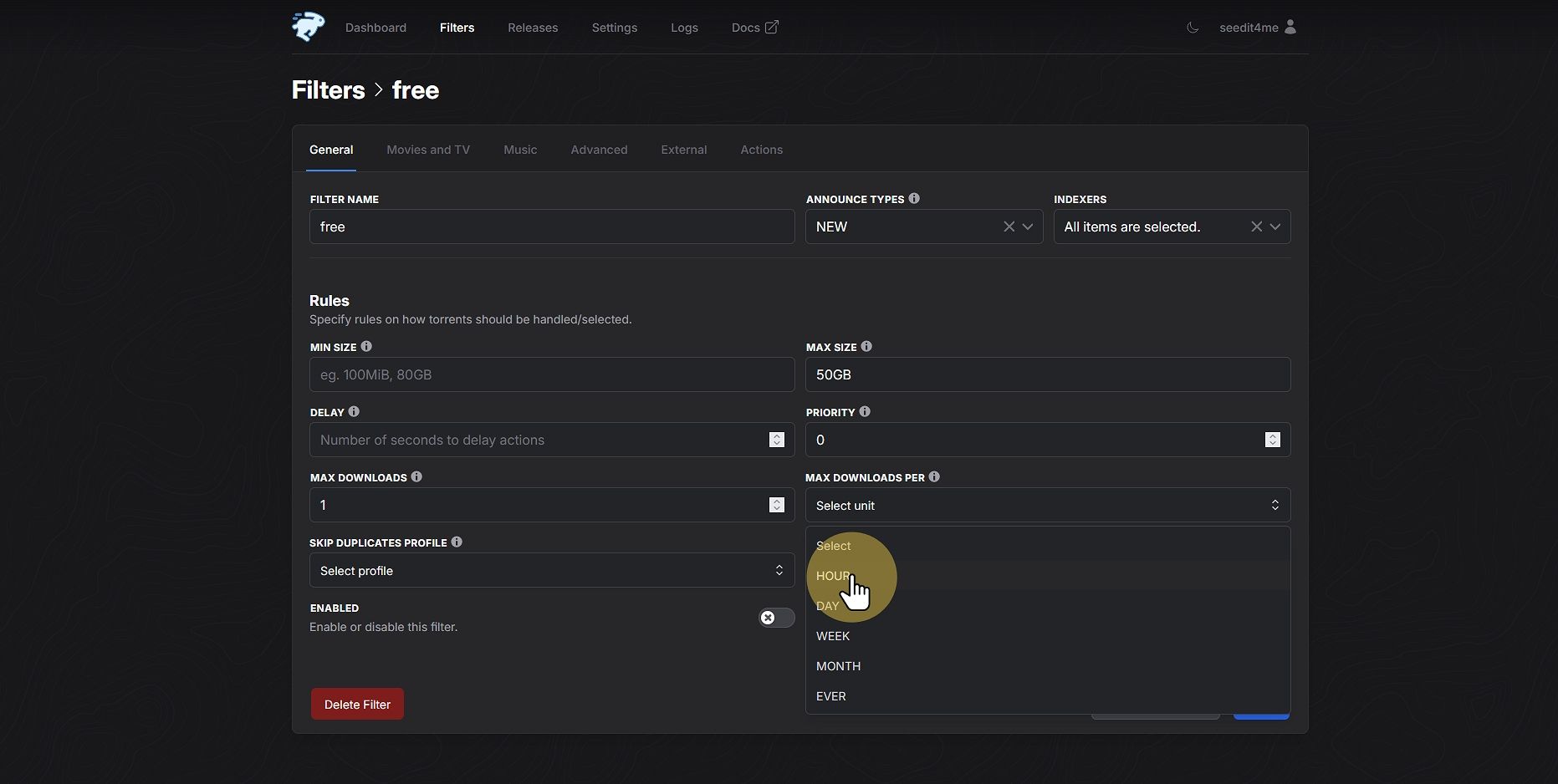
34
Click "Advanced"
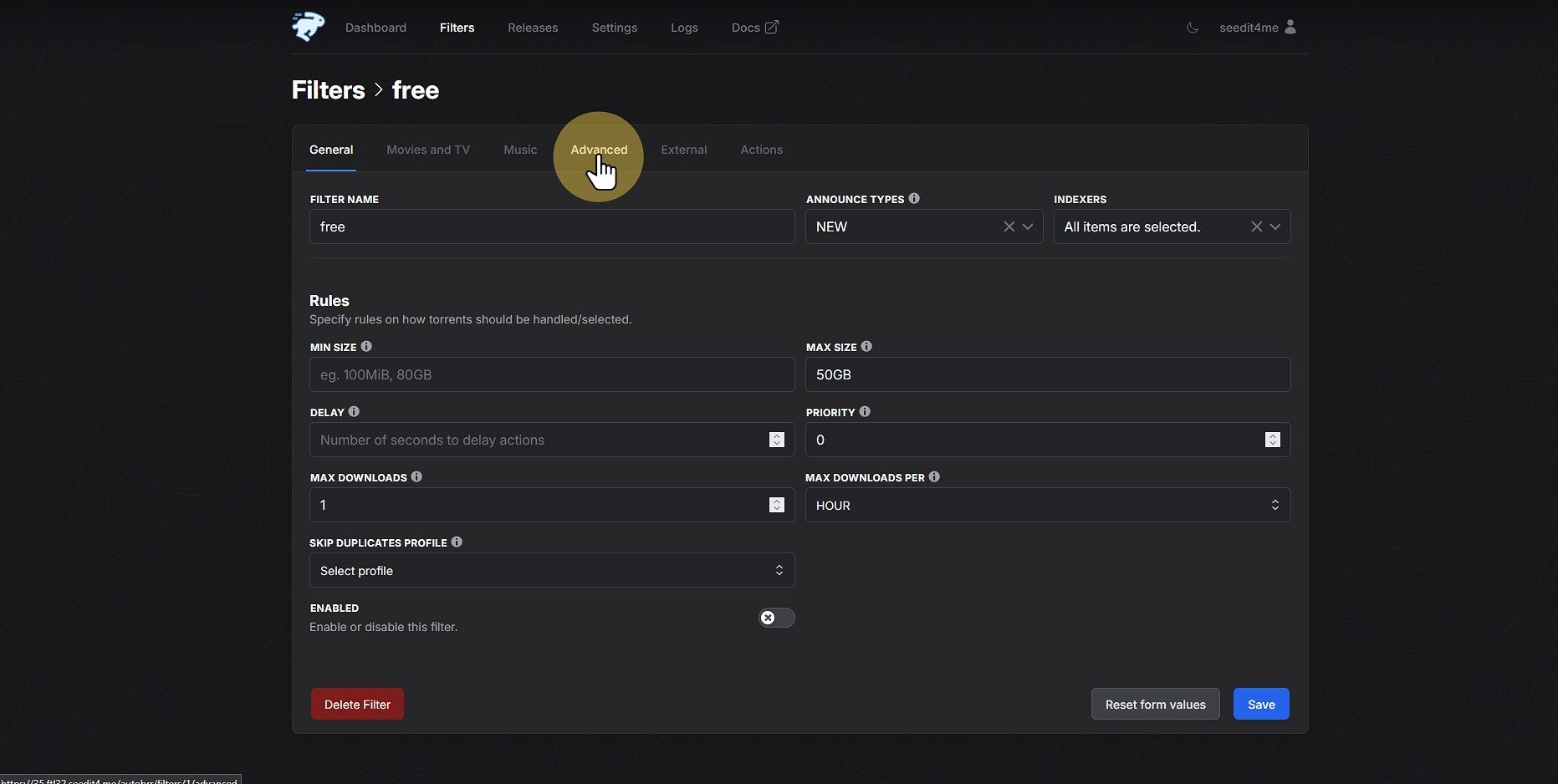
35
Click "FreeLeech"
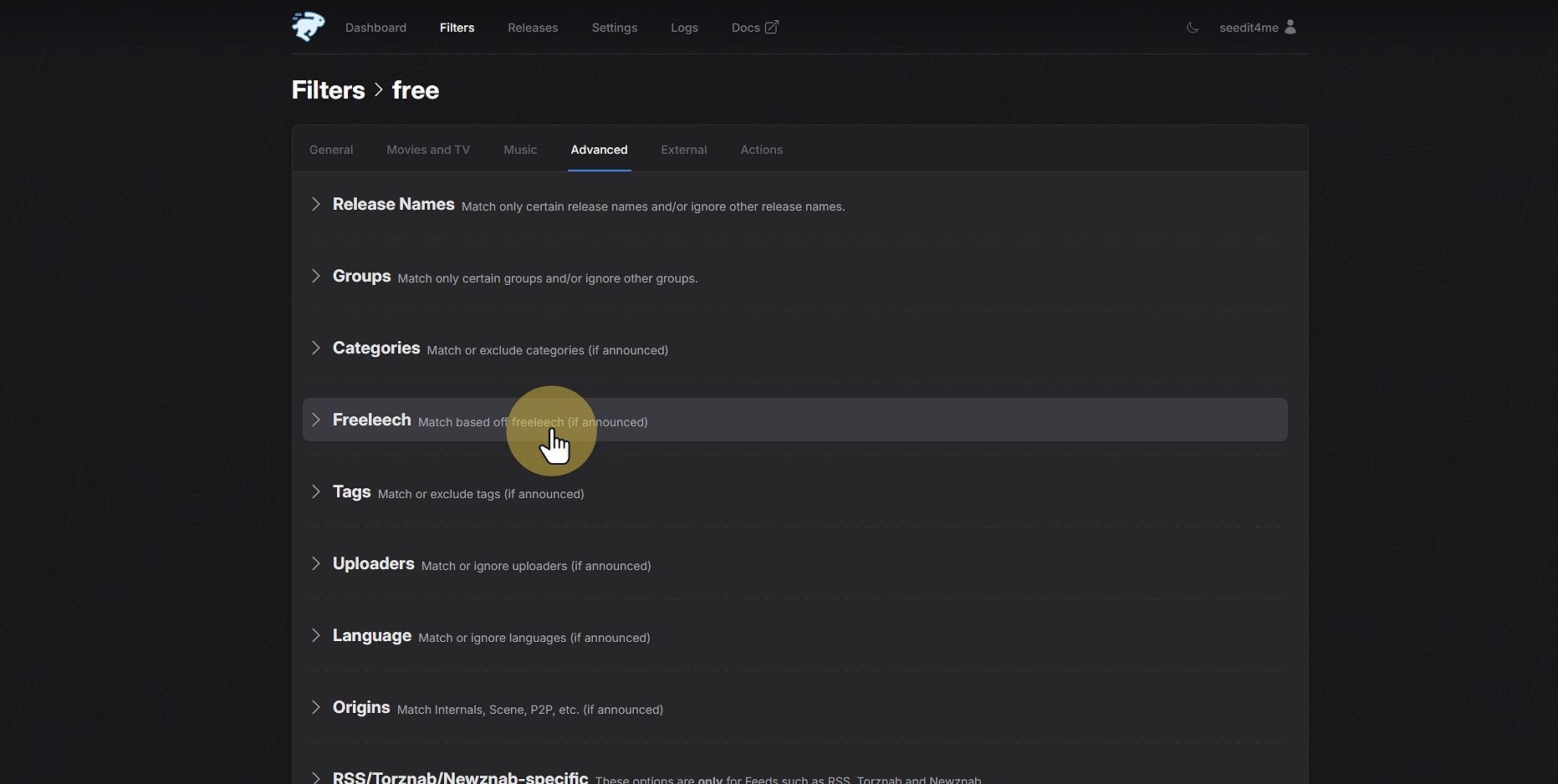
36
Click "to enable it"

37
Click "Actions"
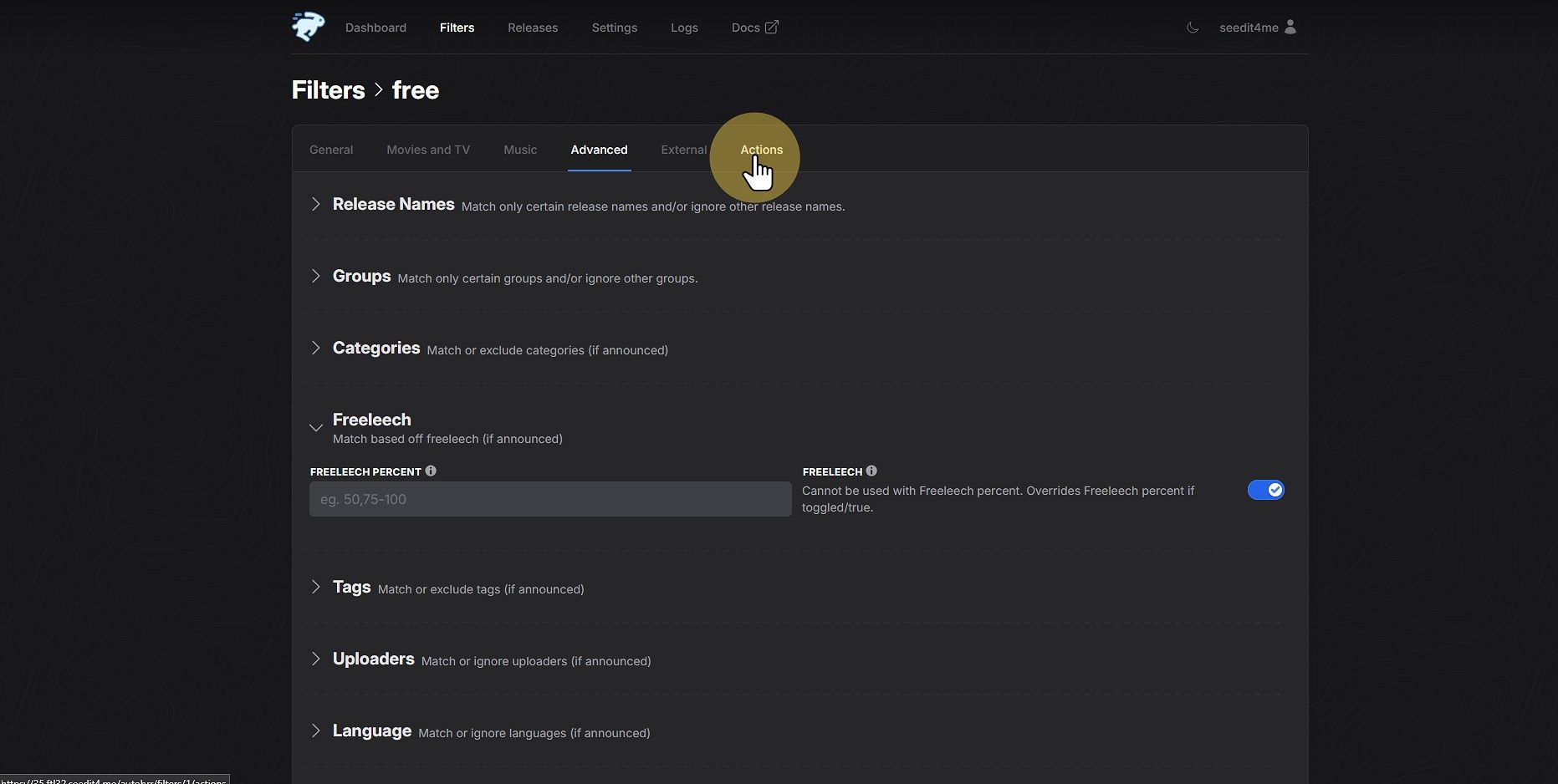
38
Click "Add new"
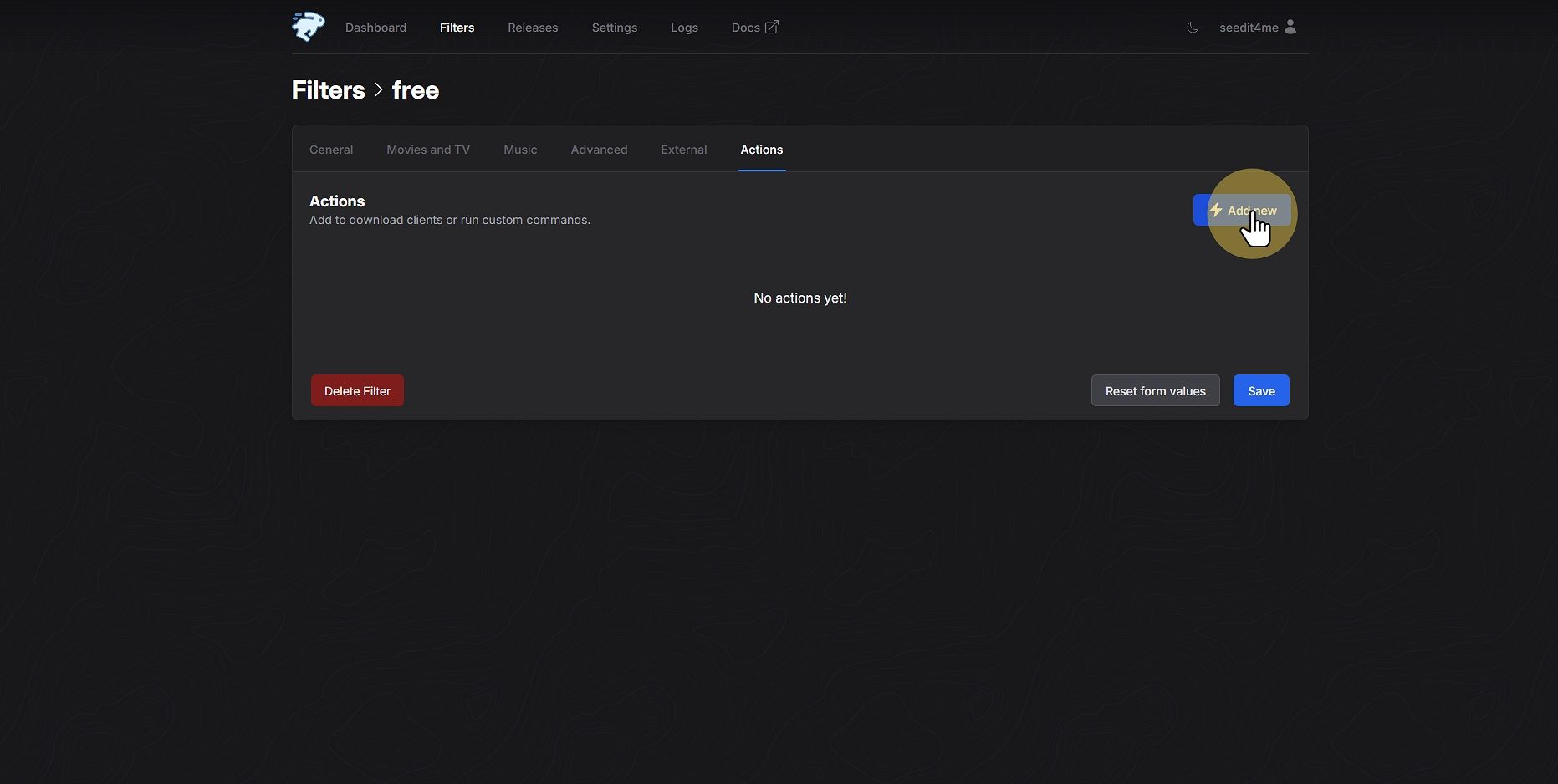
39
Click "ACTION TYPE Test"
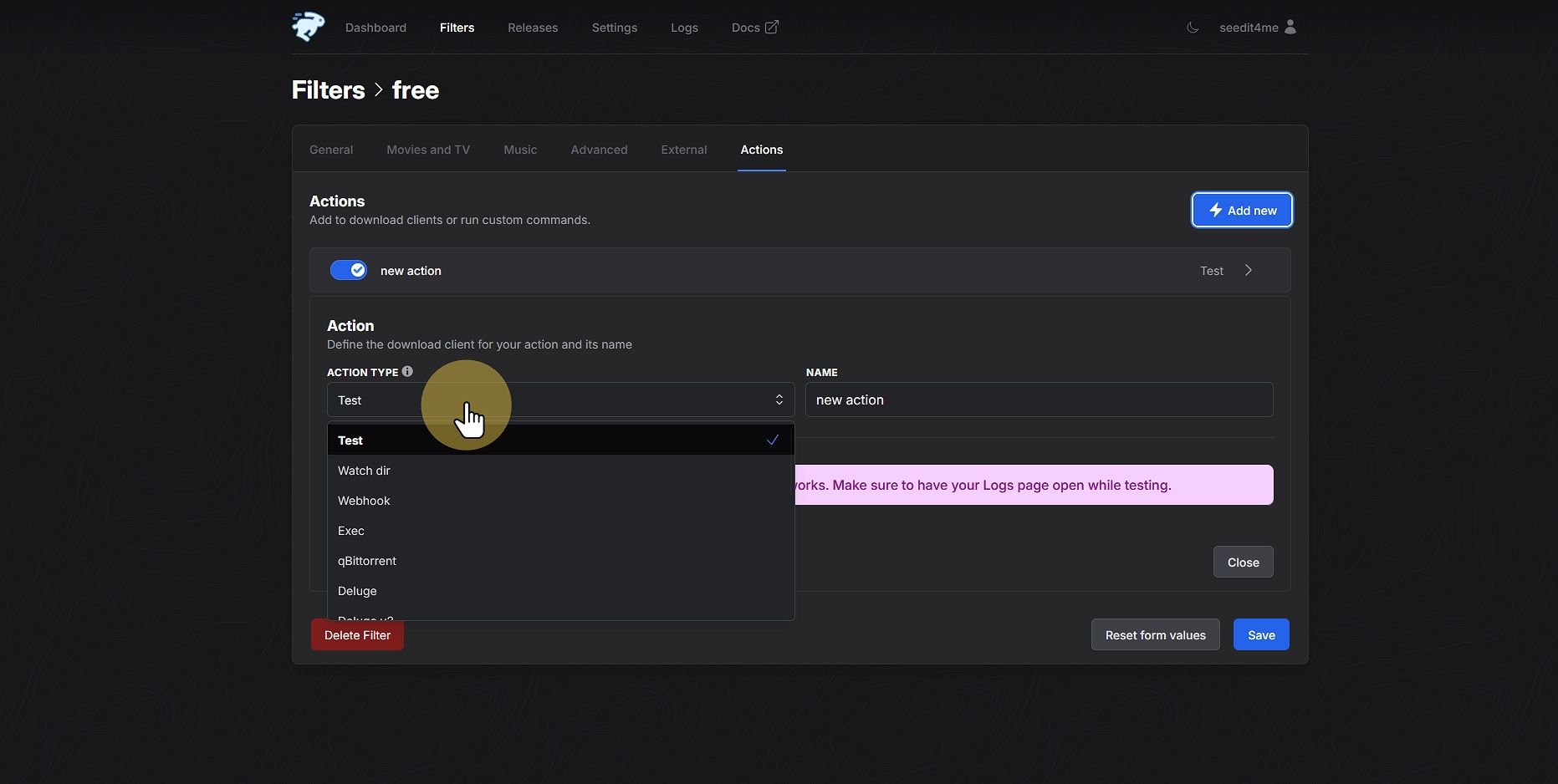
40
Click "qBittorrent"

41
Click "Qbittorrent"
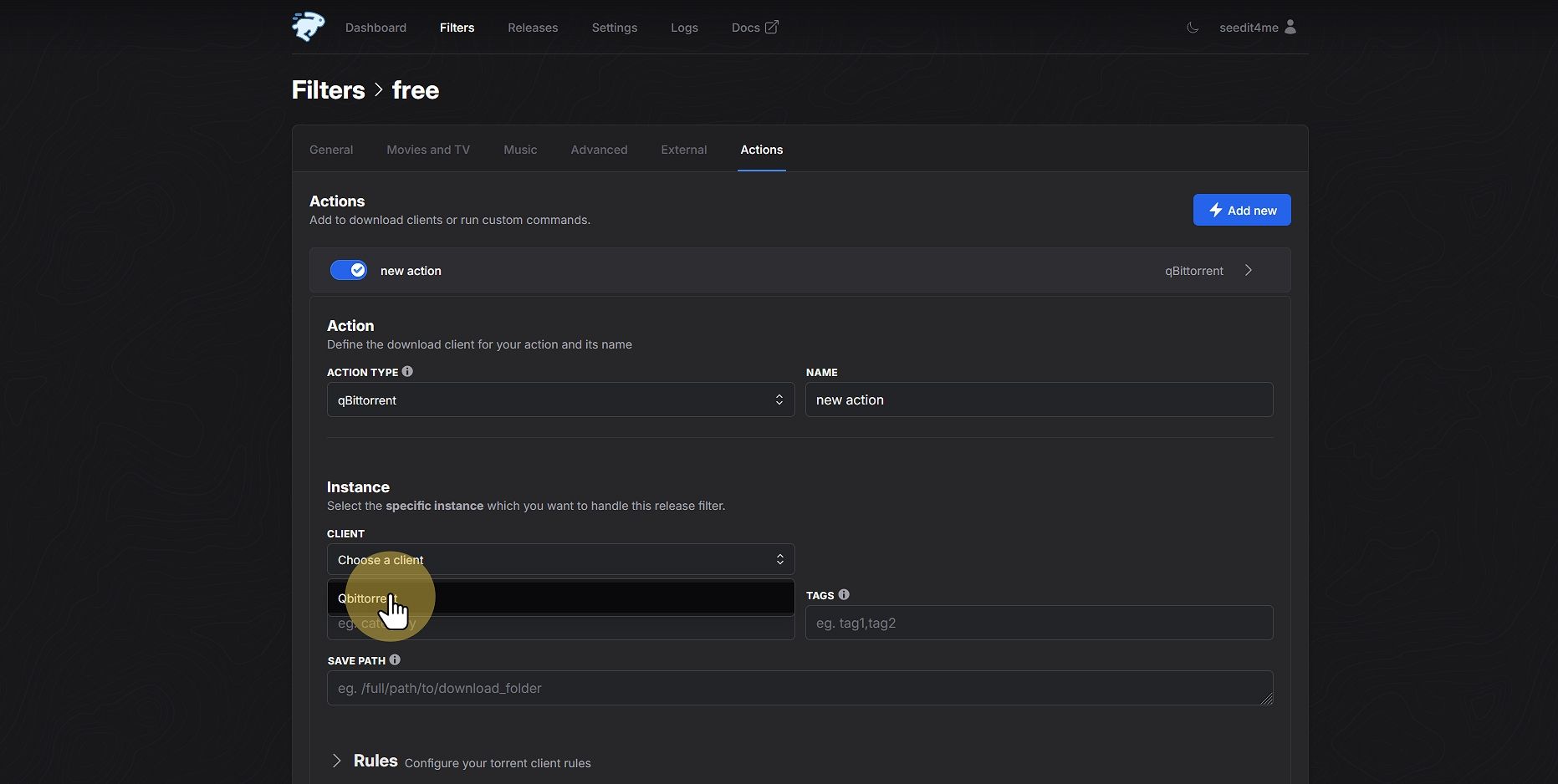
42
Click "Tag and set a name"
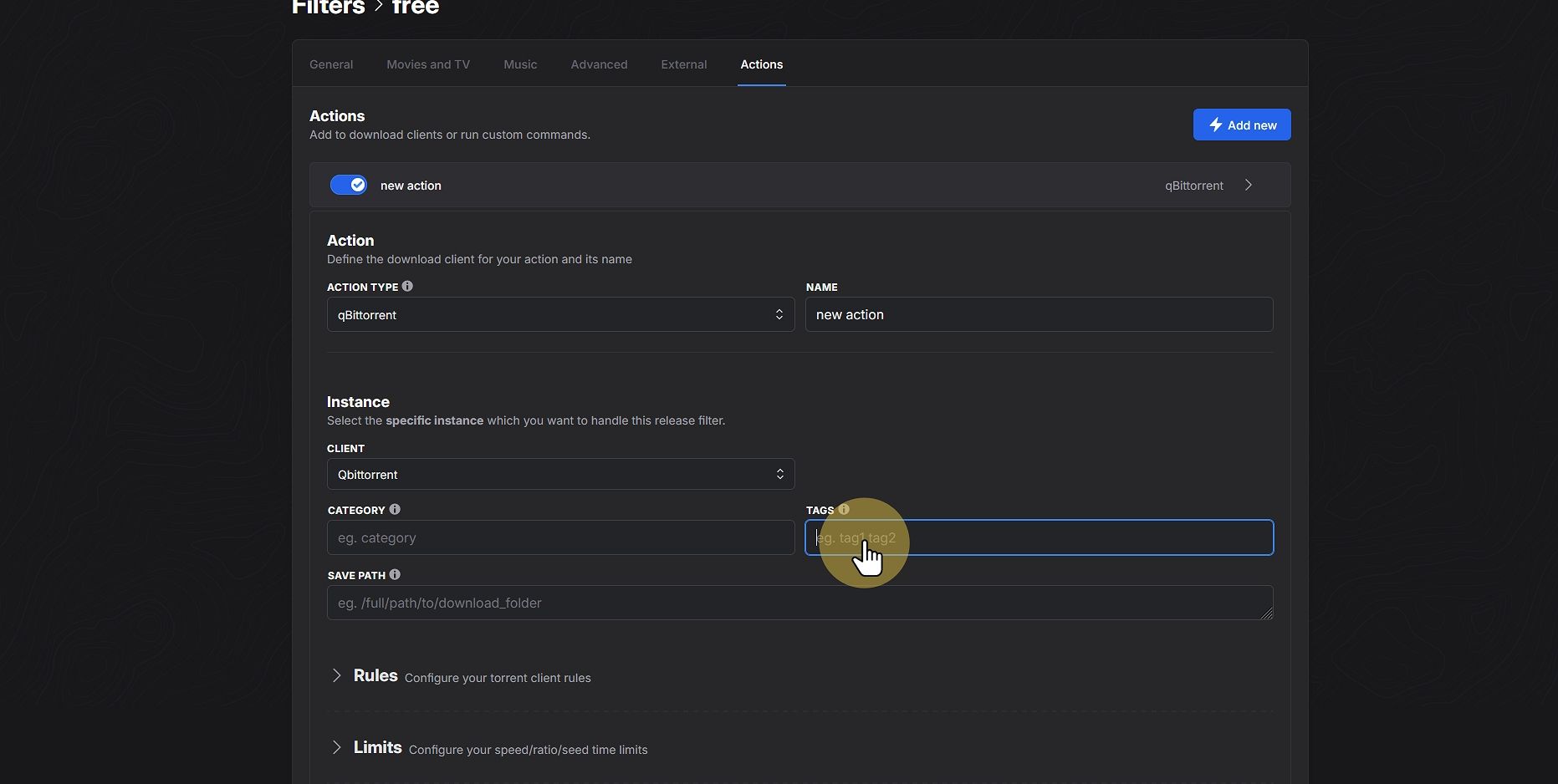
43
Click "Save"
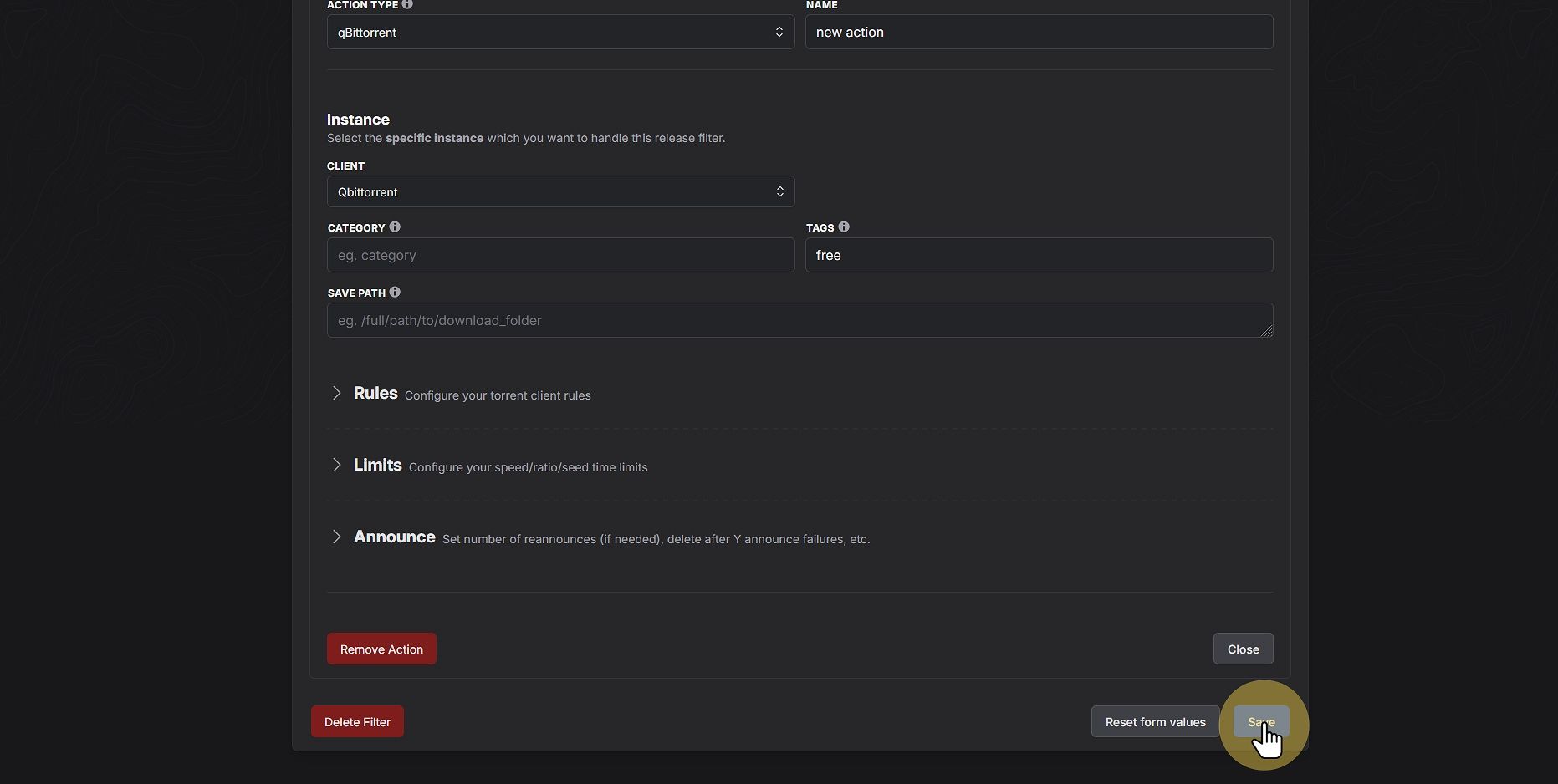
44
Click "General"
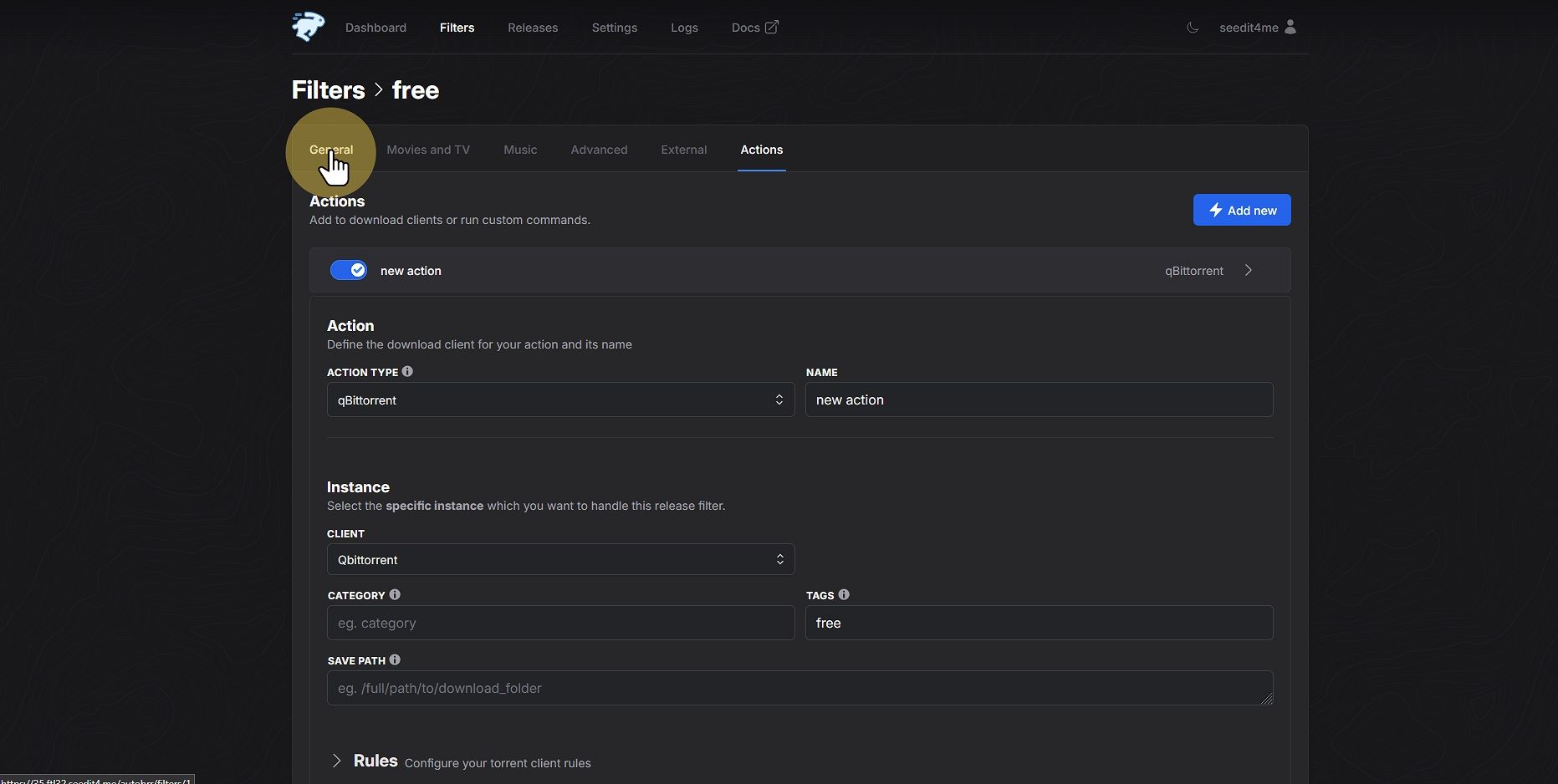
45
Click "to enable filter"
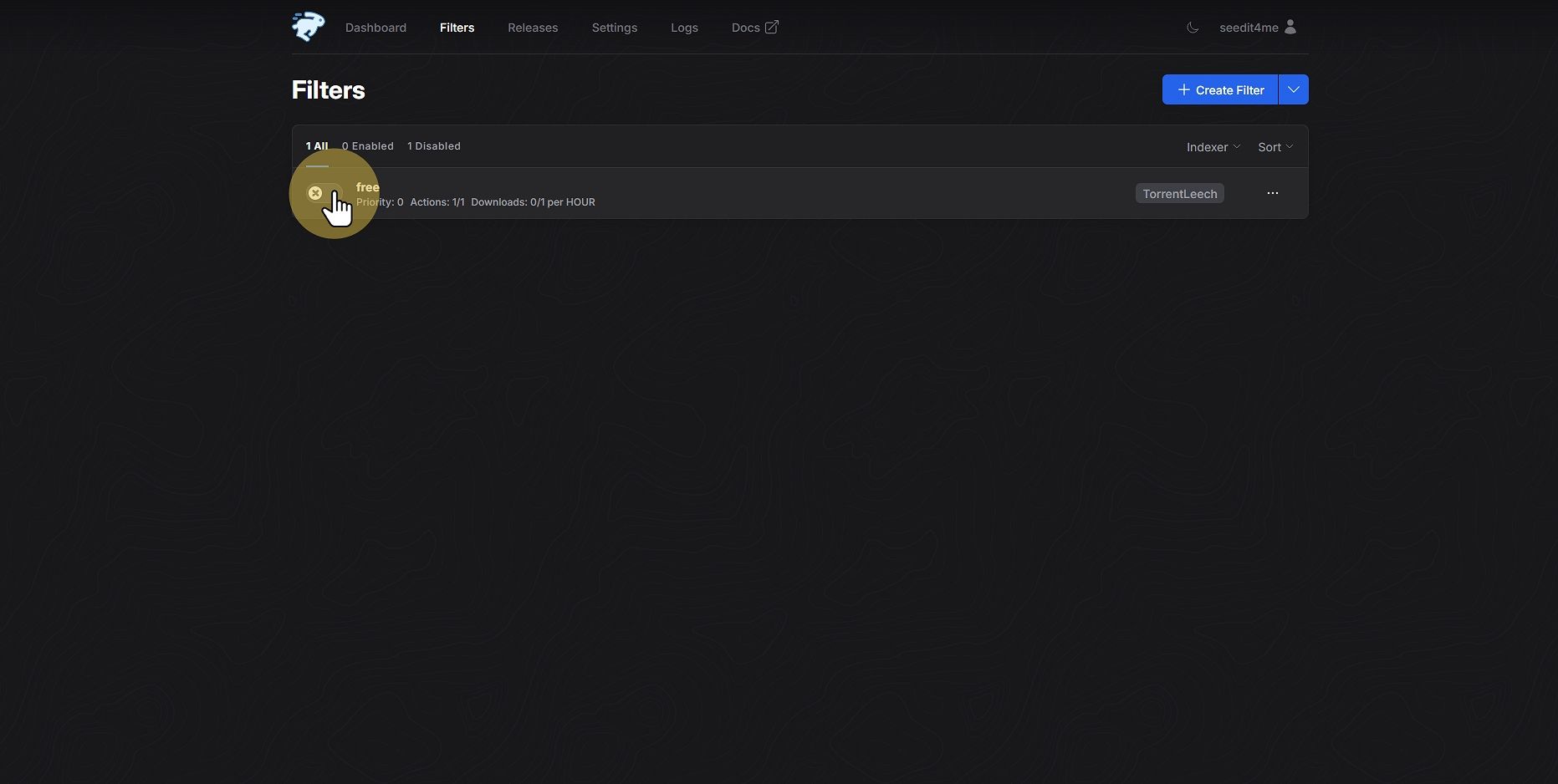
46
Click "navigation"
Thats it your all done now just leave it to work !!
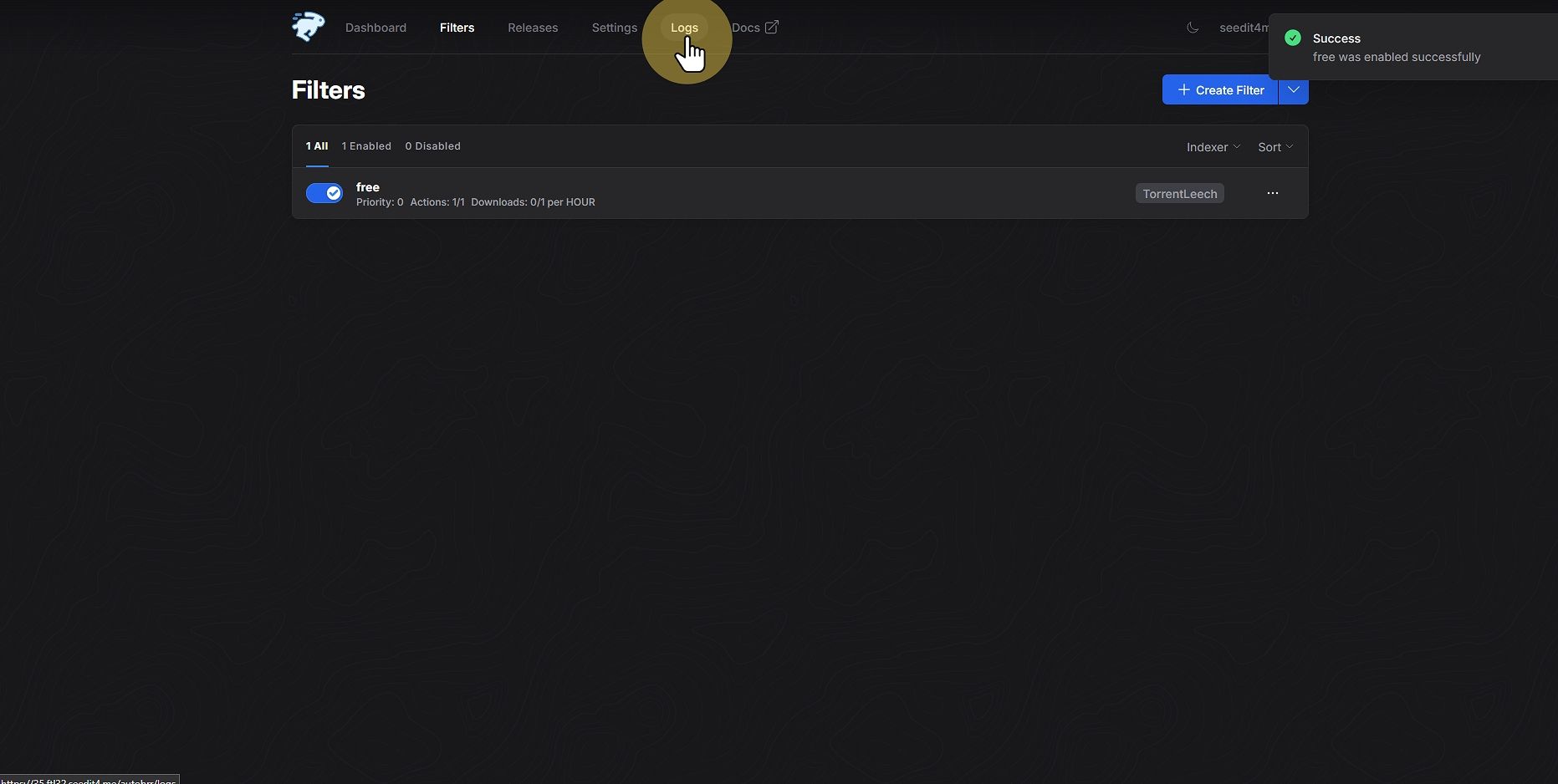
Tags: Autobrr